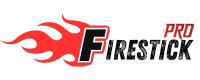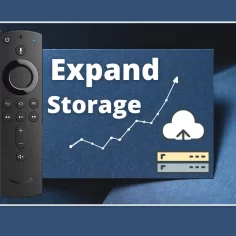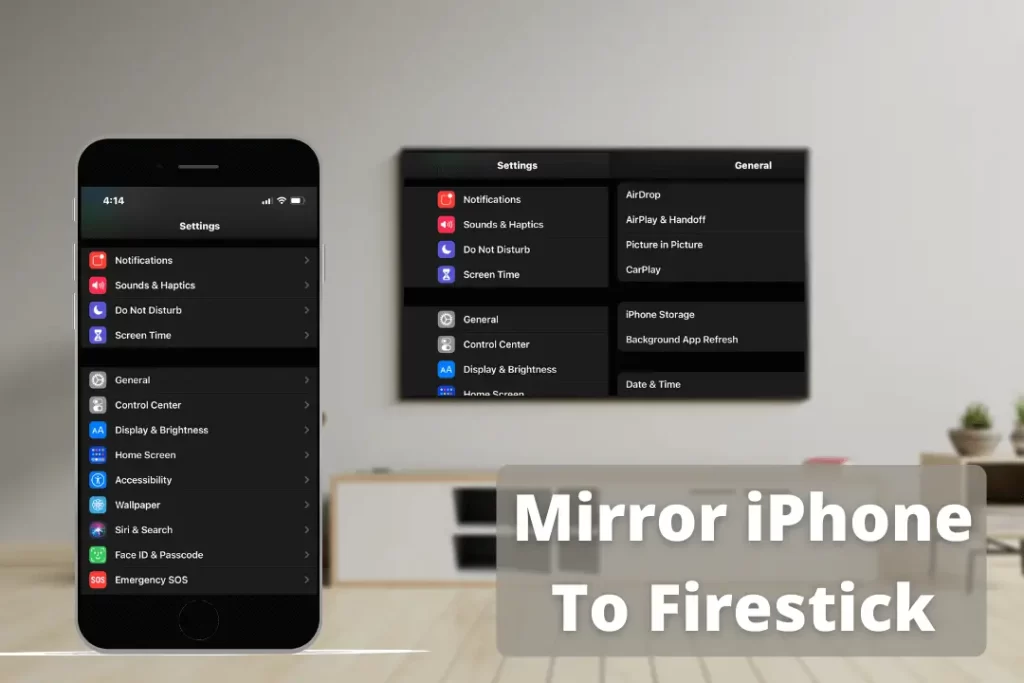
Fire TV is an amazing device as we can cast any device screen to it and watch its content on a TV. So, if you are looking for a way to mirror iPhone to Firestick then you are at the right place. In this article, we are going to learn about the whole process of casting your iOS device on your TV to watch content.
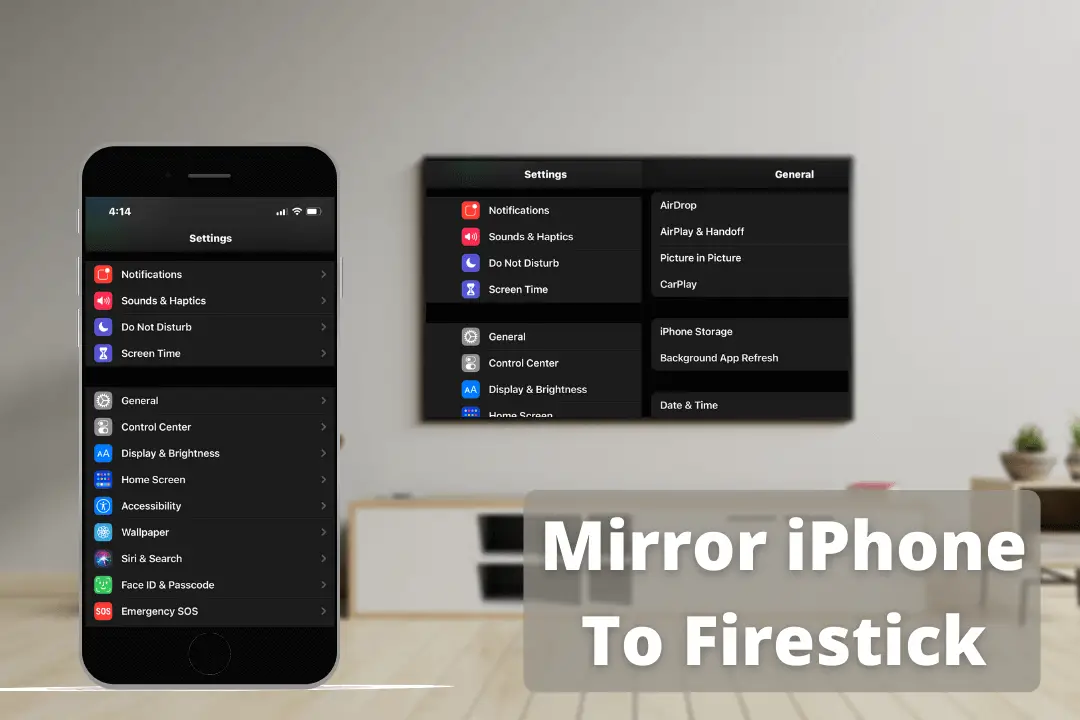
The process is quite simple and complicated at the same time as there are many things that you need to know. This is why I would simply suggest keeping reading this article until the end to learn the whole process. If you miss anything here then, unfortunately, you might not be able to mirror your device screen properly.
However, this guide will be useful for different devices like Fire TV Stick 4K, FireTV Cube, Fire Stick 2nd, 3rd Generation, and even the Lit version. In case you are using the Streaming box then, unfortunately, this guide won’t help you with it so better find any other guide on Google.
Can You Mirror iPhone to Firestick?
Of course, you can mirror the iPhone to Firestick to stream locally stored content from mobile and directly to the TV. But it is quite complicated as compared to casting it with an Android device. It is because the iOS device uses AirPlay technology for screencasting while the FireTV supports MiraCast.
Basically, MiraCast is the technology of Google and that’s the reason why it is already available on Android devices. But in the case of the iPhone, it is a completely different operating system and that’s the reason why we cannot mirror it directly. However, we can still cast iOS to FireTV devices by using an app.
There are plenty of apps that are available on the Amazon App Store which is free while some are paid too. These apps support AirPlay technology used by Apple that helps the user to screencast any iOS device to Android devices. That’s why in this article I am going to provide an app for mirroring.
If you are interested in screen mirroring then you may also like:
- Cast to Firestick
- HDMI Splitter For Firestick
- Best Amazon FireStick Projector
How to Screen Mirror iPhone to Firestick
So, as we know mirroring iPhone to Firestick requires an app to get the AirPlay compatibility. There are already several apps that are available on the Amazon App Store which works fine. However, in this guide, we are going to use the popular application named as Air Screen which is free to use.
Although it offers a premium version as well in case you want advanced features I would prefer to use a free app only. With the help of this, you can stream downloaded content, open and use apps, watch content from various apps, and so on. Even though I am listing some alternative apps below if you don’t like this one.
Ok, so let’s not waste any further time and check these steps to mirror iPhone to Firestick:
Go to the Home Screen on FireTV and from the above menu select the Search or Magnifying Glass icon.
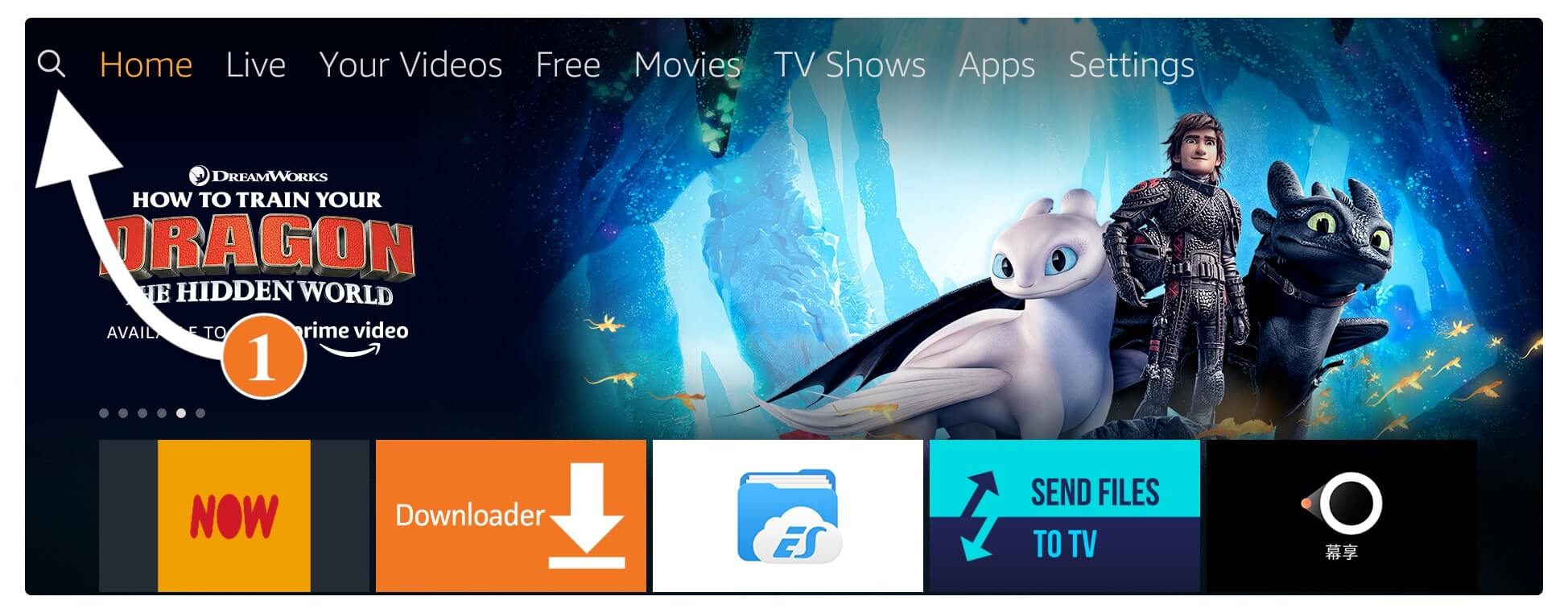
From there use the keyboard and type AirScreen and then select the first suggestion you see below.
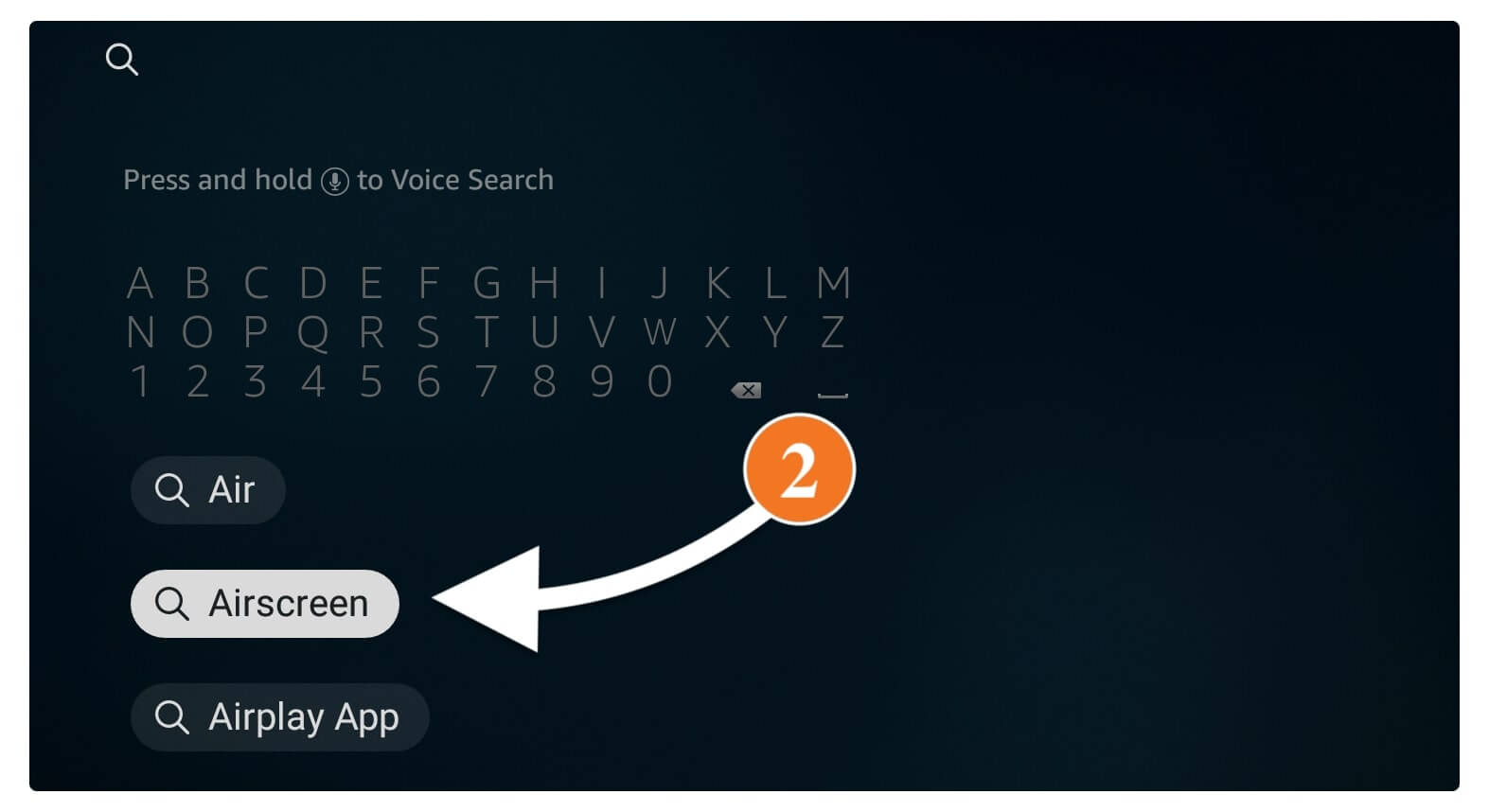
After this, you need to click on the first app with the AirScreen title or check the below screenshot.
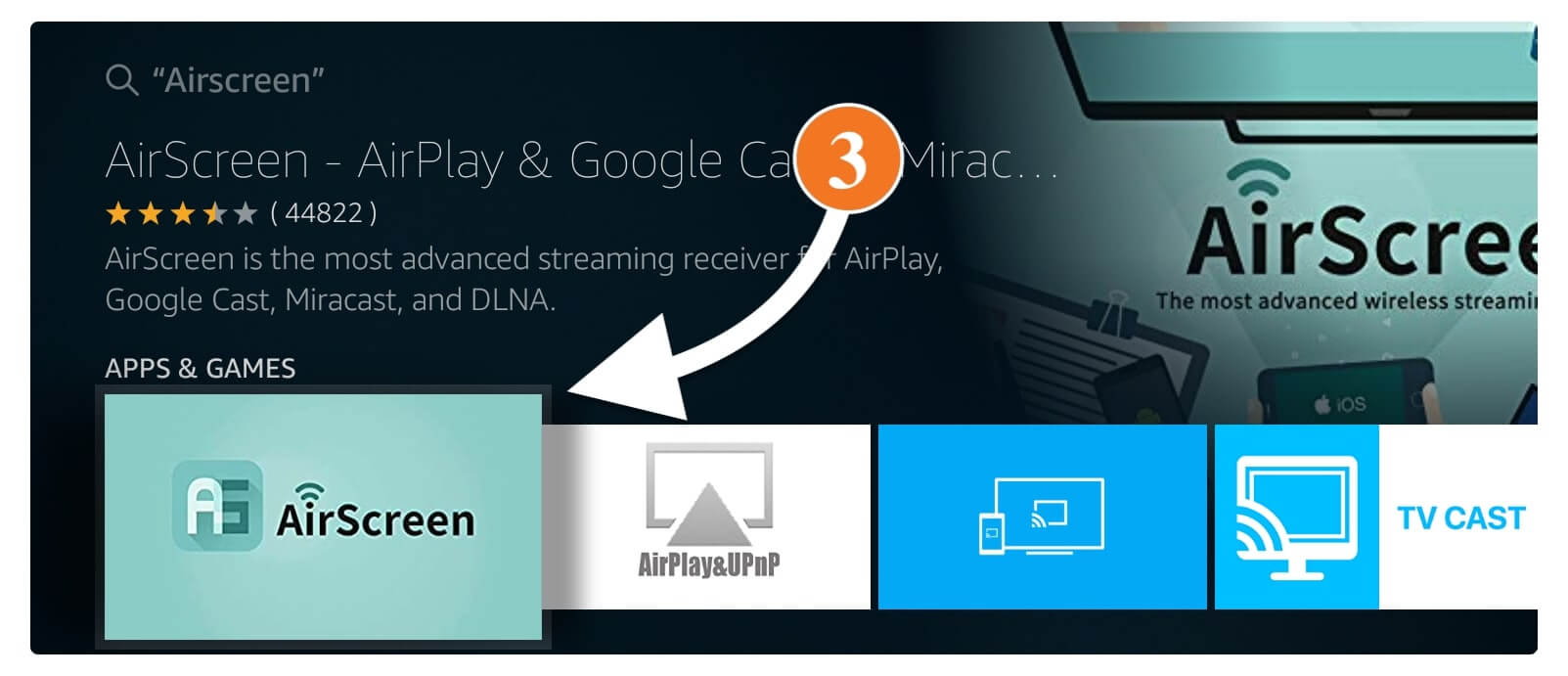
At this time simply click on the Get (Free to Download) button to install the app.
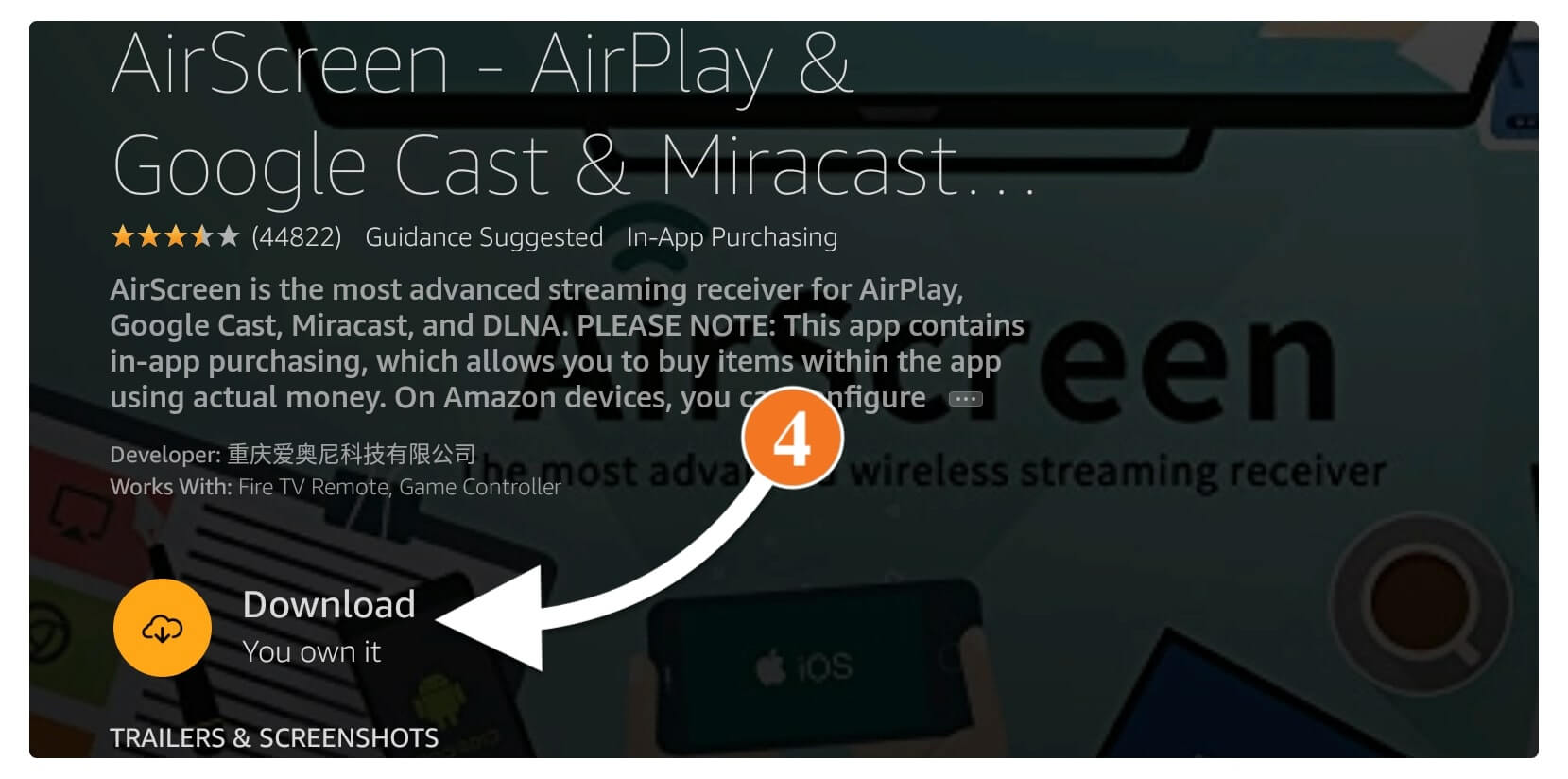
The installation will take some time just wait for a while and once it is installed select Open to launch it.
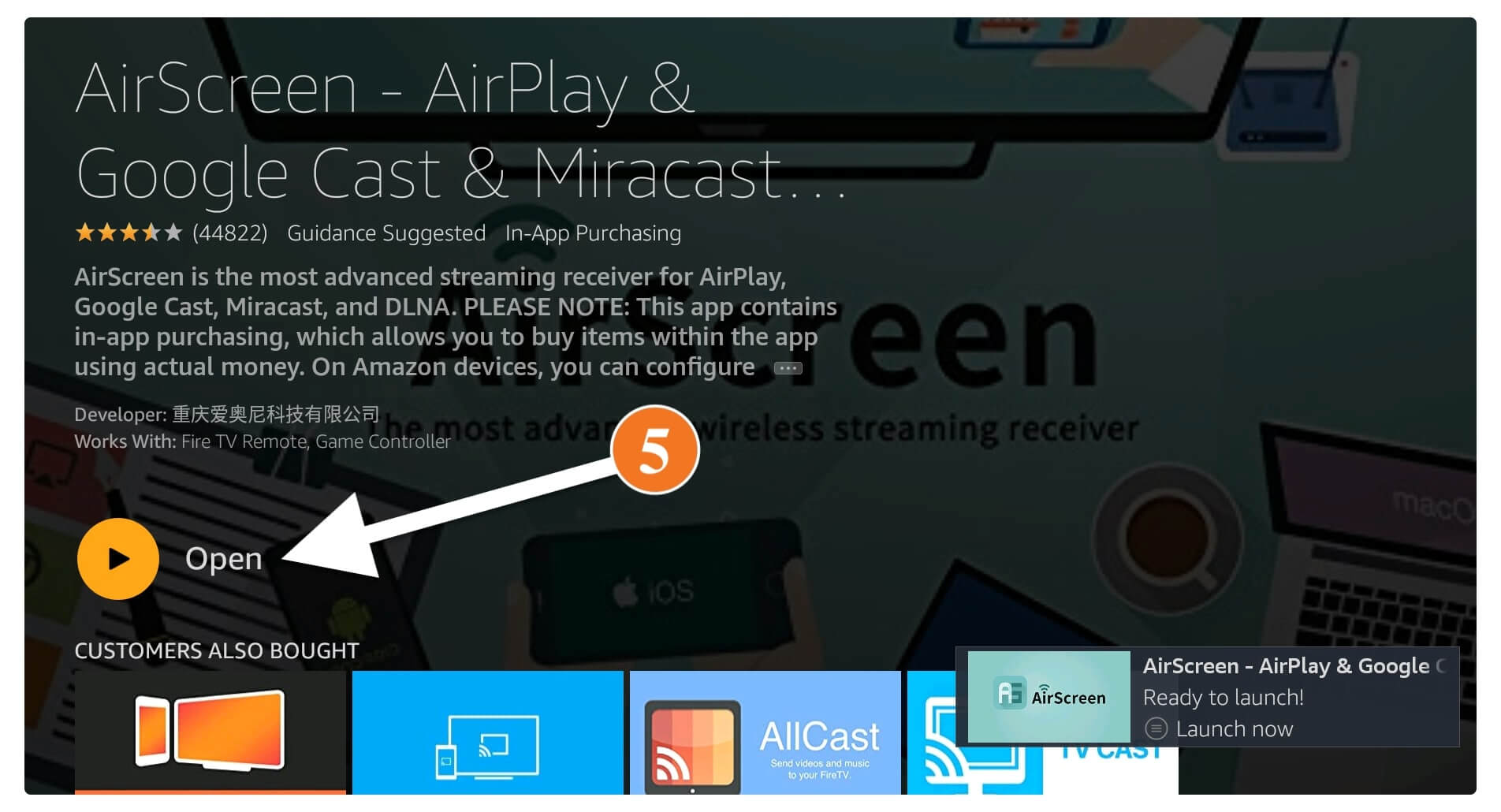
When you launch the AirScreen for the first time you will see the Welcome Screen so from here select Start Now.
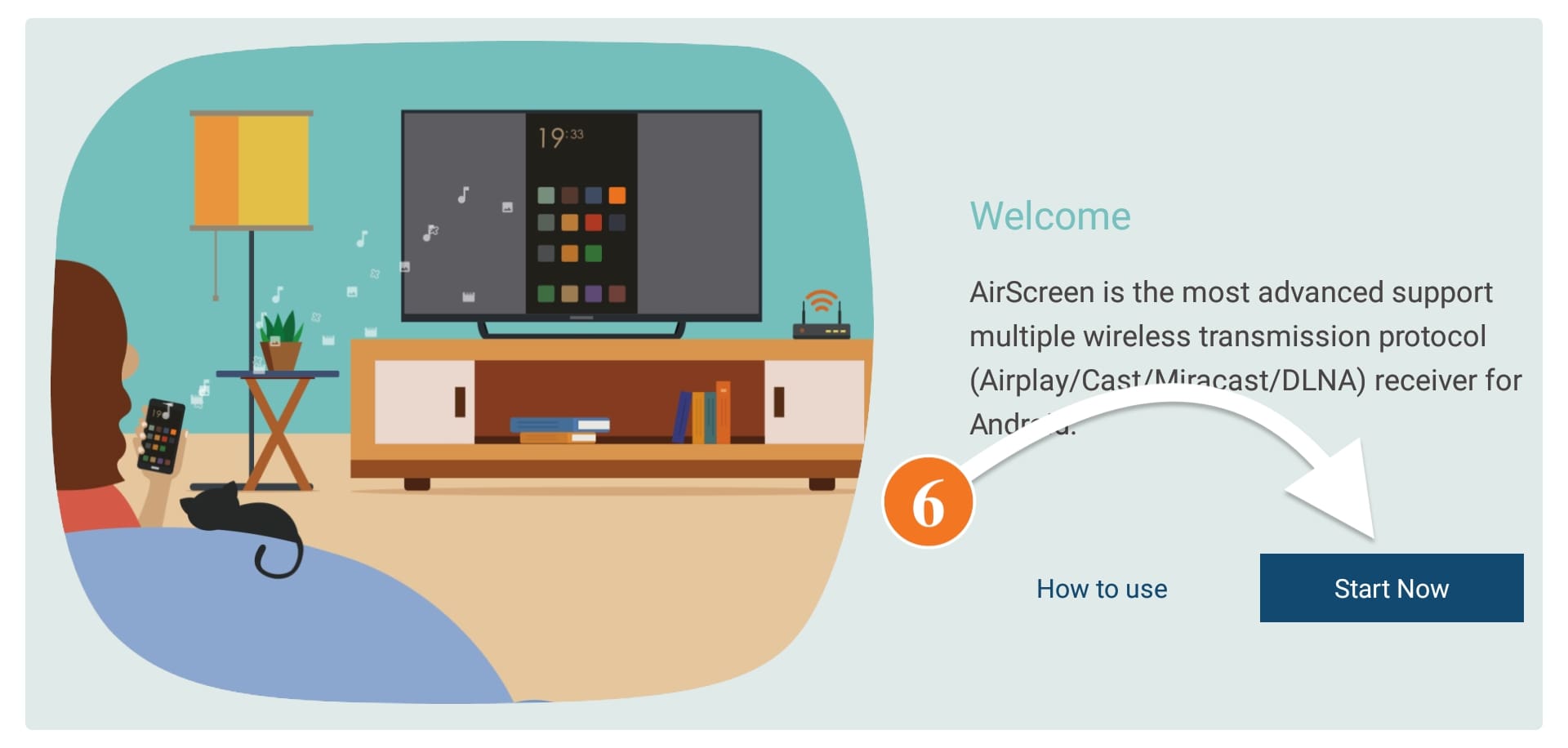
Now you will see the Home Screen and then you need to go to the left panel and then select Help.
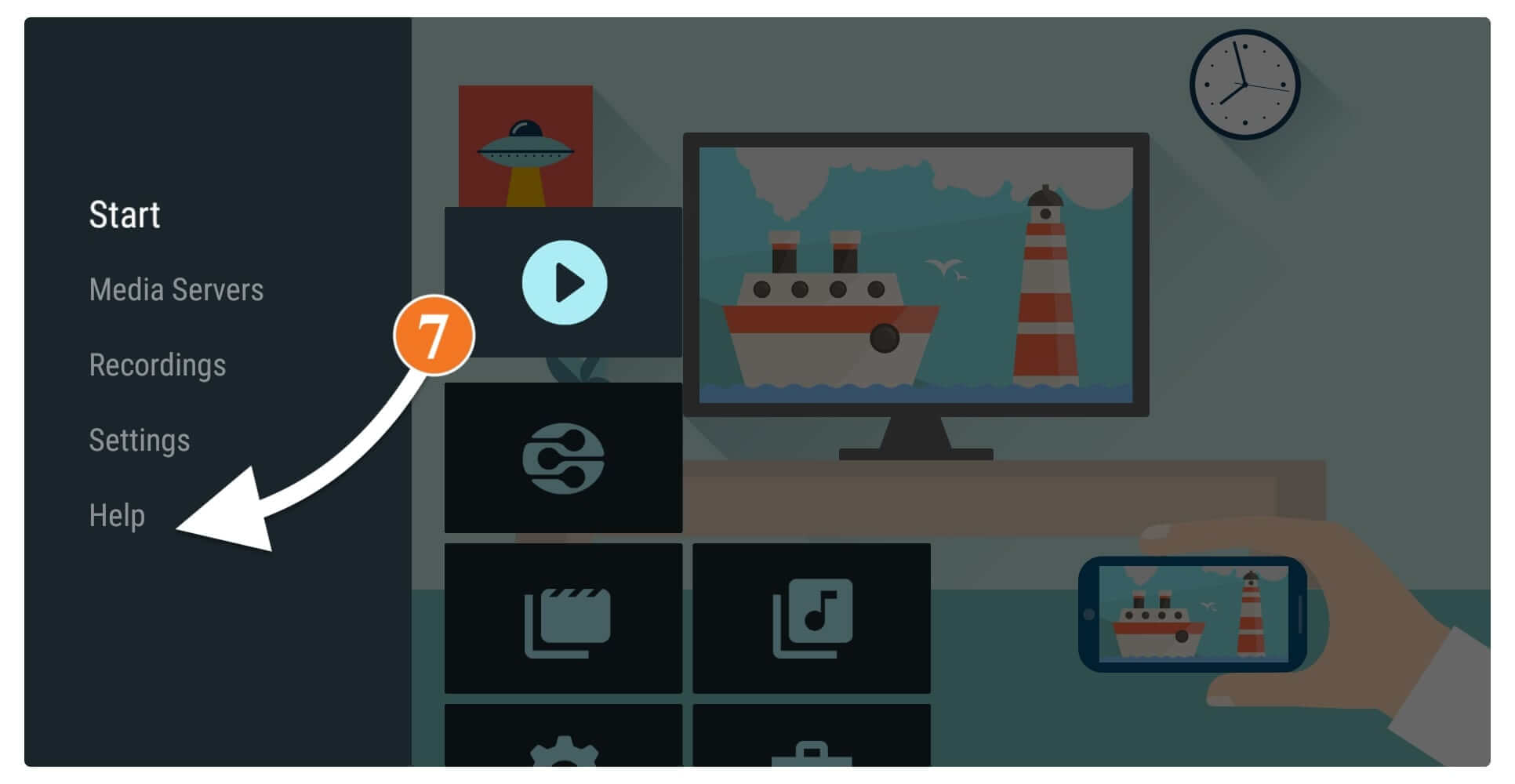
After going there now select the iOS which is available at the top.
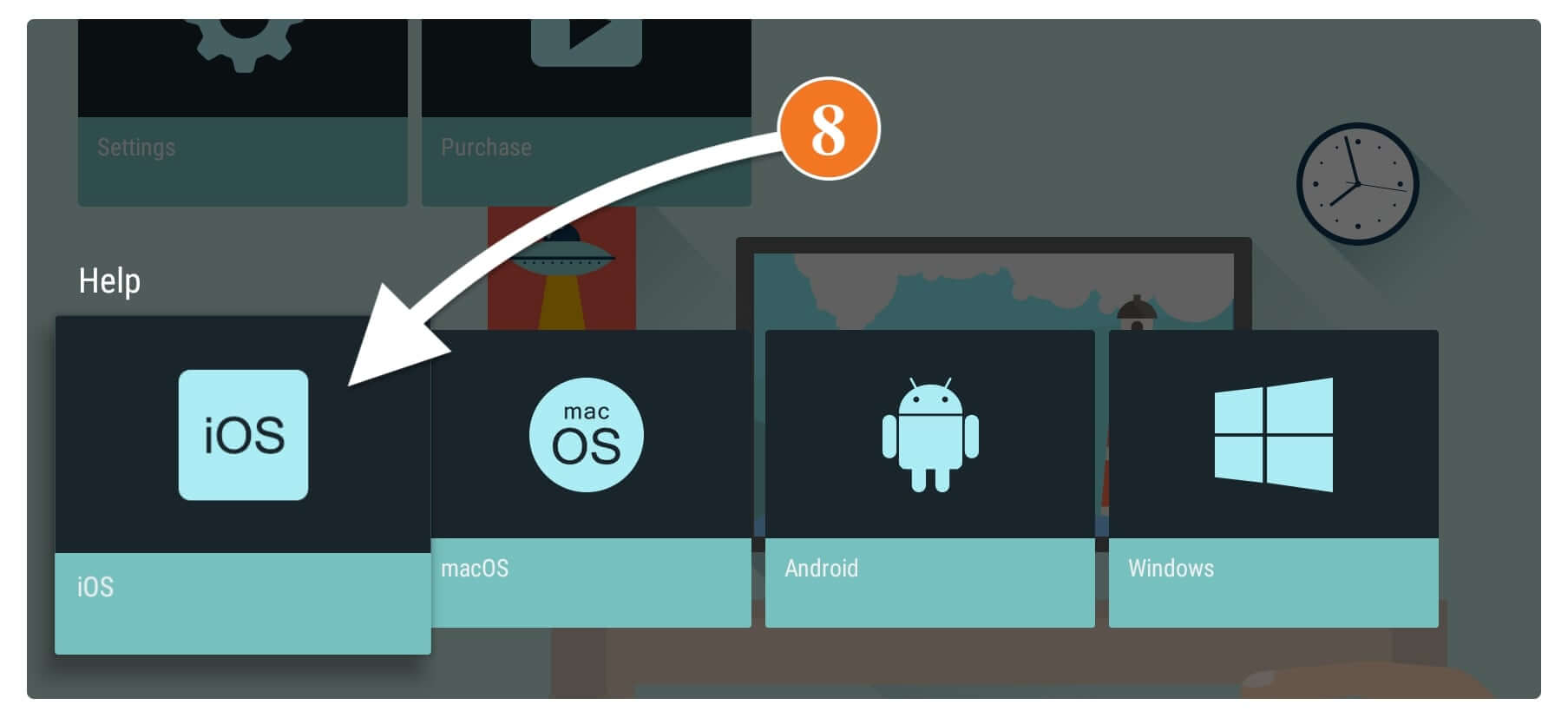
Now after going there just select the AirPlay and then leave the screen as it is.
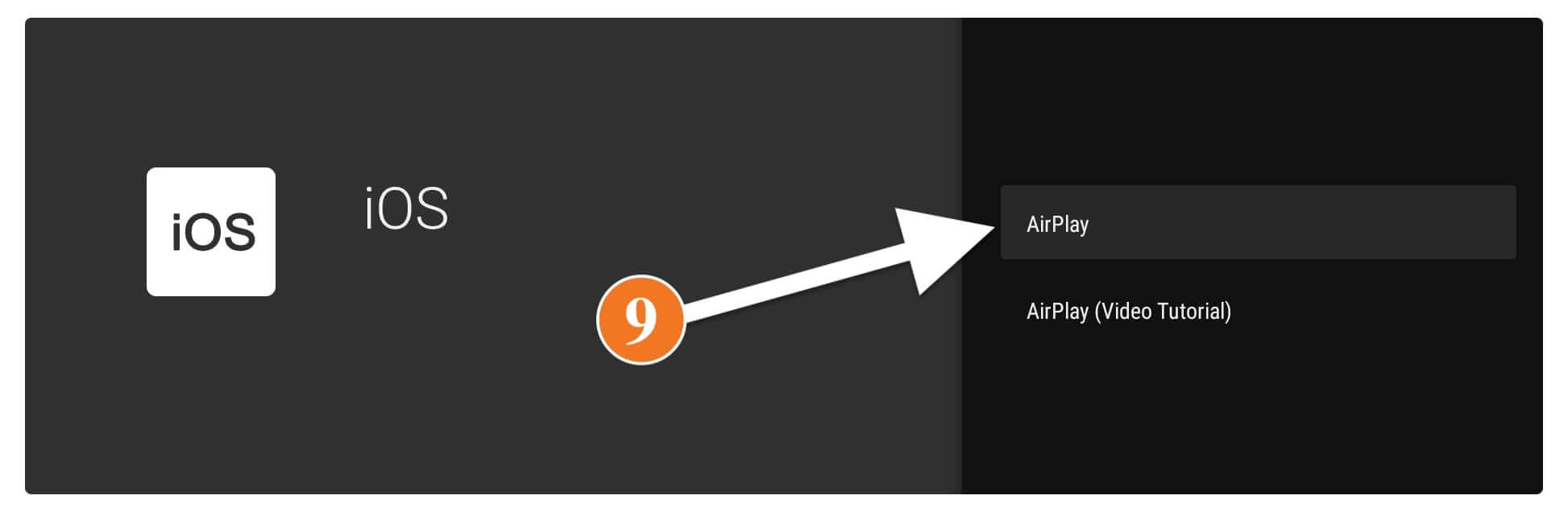
Your, iPhone connects to the same WiFi network you are using on Firestick. At this time open the control center and then tap on the Screen Mirroring option.
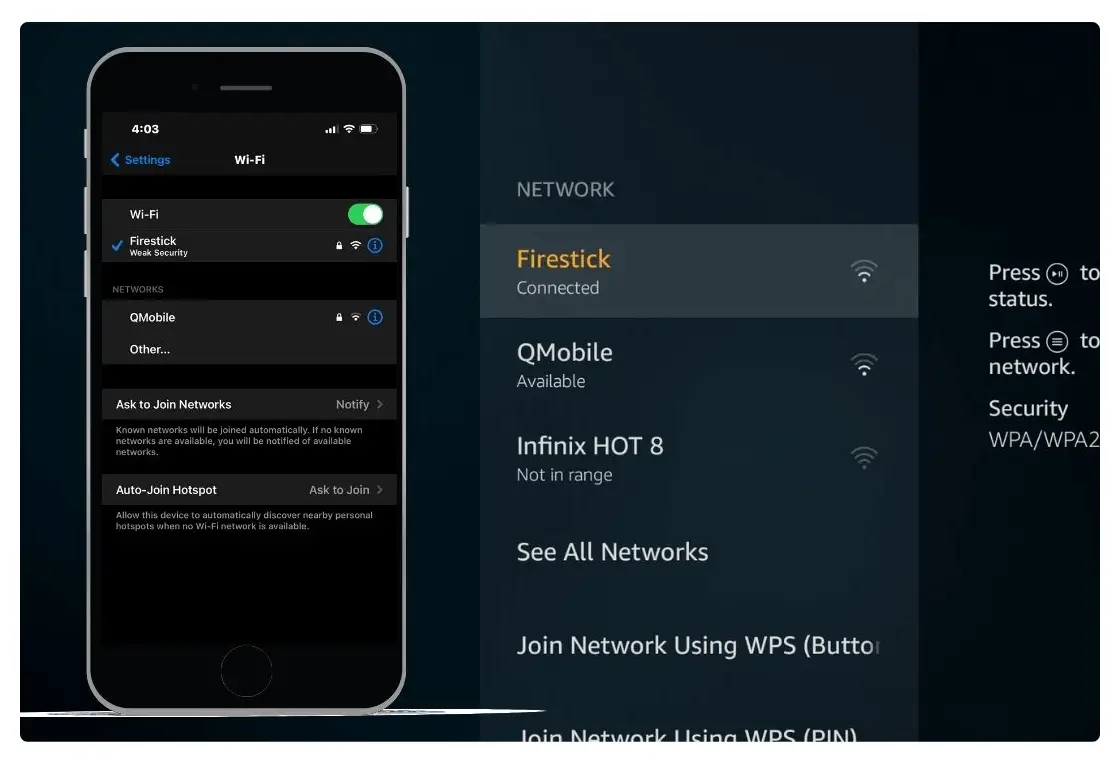
When you tap on it your phone will start searching for the nearby screen so now tap on the first result you see there. Most of the times it is AS-AFTMM (AirPlay) so just tap that name.
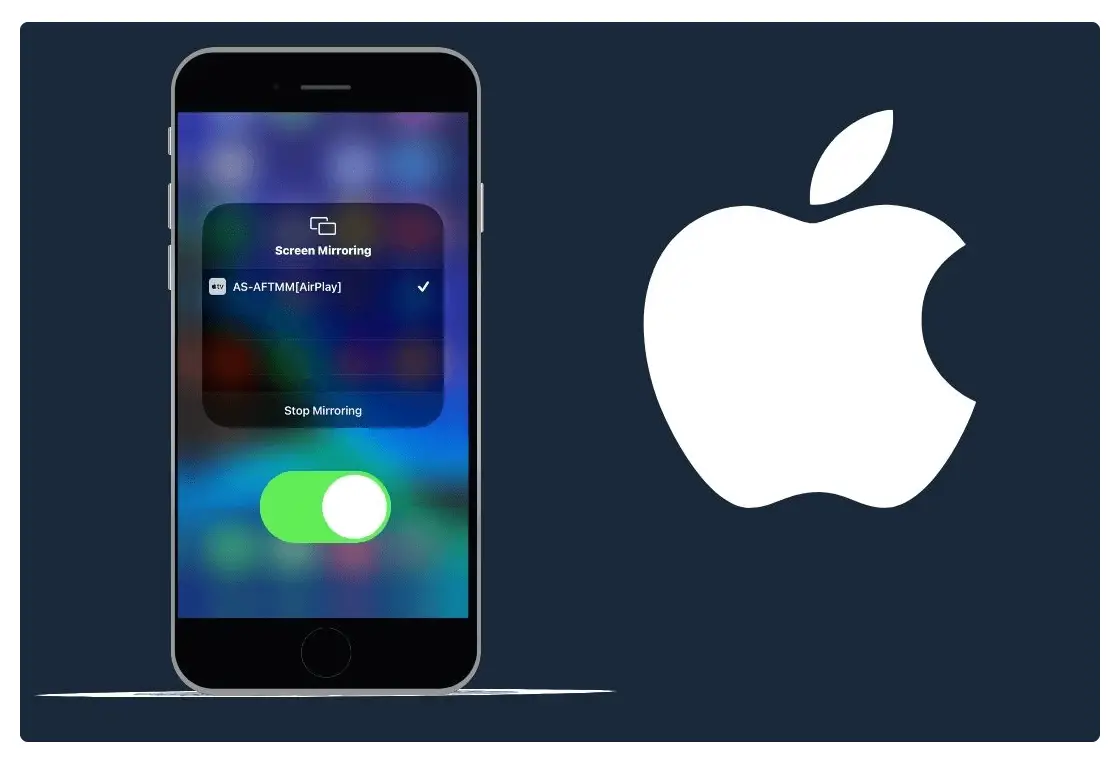
After tapping on the name of the device, a new screen will appear and from here just press the Select button to allow the connection.
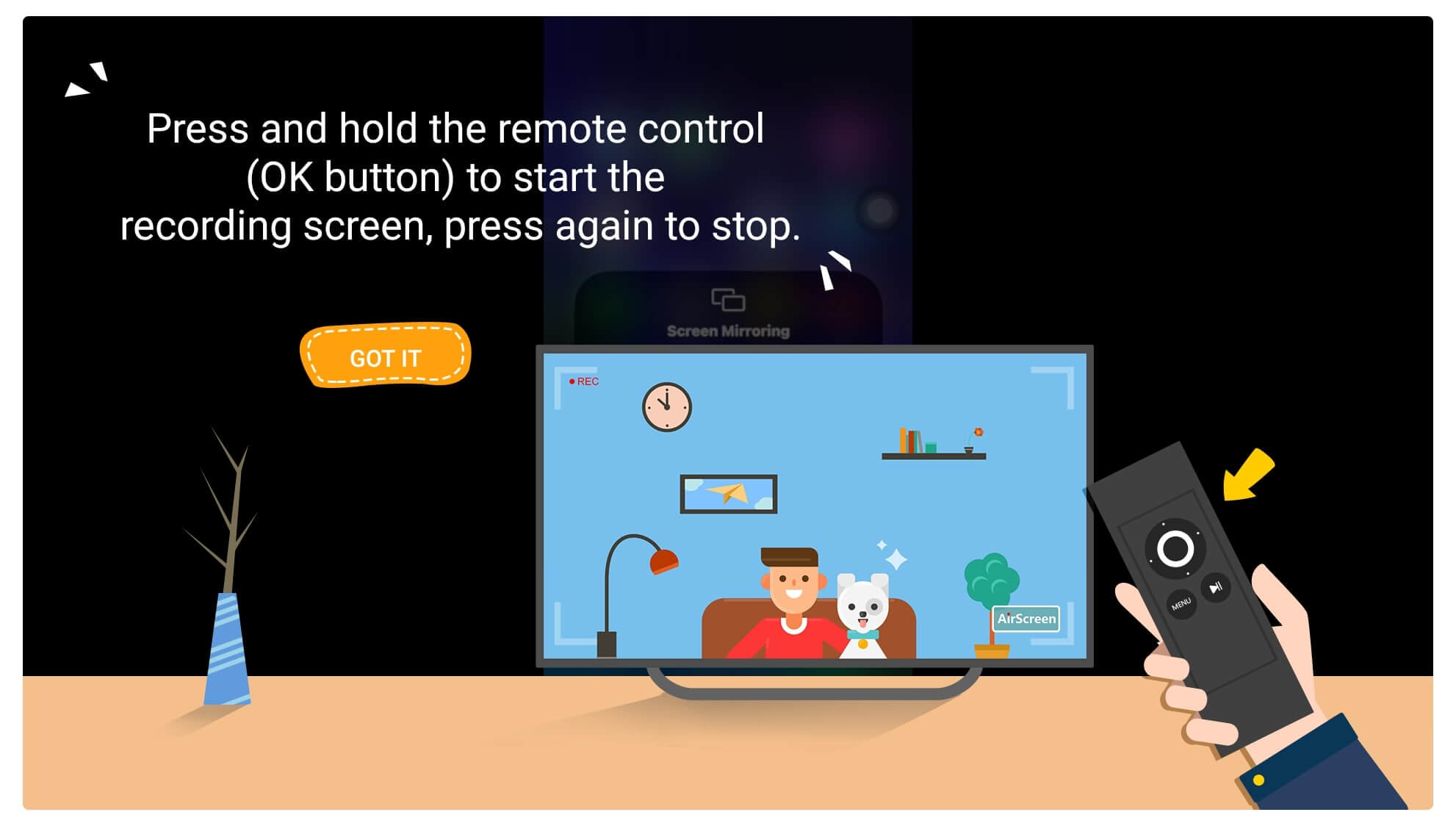
That’s it now your screen will appear on your TV and with the help of this, you are now ready to watch your photos, open app content, and do various actions. This is really simple and easy to use and the best thing is AirScreen is free to use but has limited features only.
Best App To Mirror iPhone To Amazon Fire Stick 4K
By following the above guide we simply installed AirScreen which is a free app and is available on the Amazon App Store. With the help of this, we mirror the iPhone to Firestick to watch our mobile content on TV. However, many people didn’t like the app because it occupies too much storage.
So, if you are one of those who don’t want to use this app and want an alternative version? Well! in that case, I have some best alternative apps to AirScreen to cast iPhone to FireTV device. These apps are also free and work on both devices and the method to use is also quite the same.
However, in this section, I am going to provide you with two best apps that are light and work fine with iOS devices. But in case you don’t like any of these then you may need to check out this list instead: Best AirPlay Apps on Firestick to Mirror iOS Screen
Ok, so these are the best apps to mirror iPhone to Amazon Fire Stick 4K:
AirBeam TV
The first app we discuss here is the AirBeam TV which is lite in size and is available on the Amazon Store. It is a versatile app that can be used easily to share screens from iOS to FireTV device. This can be used to share almost everything like Apple Music, Videos, Photos, and so on.
The app is free to download but just like the AirScreen you will get limited features so to get advanced features just buy their premium application. With the help of AirBeam, you cannot only mirror the iPhone to Firestick but you can also use other devices like iPad, iPod, and even Macbook.
LetsView
Most of you may not hear about this app before as this is a completely new app and is released in January 2022. Despite being new the app offers a decent interface and works fine with all FireTV models except 1st Generation. LetsView supports all sorts of screencast technology including AirPlay, Mircast, and DLNA.
The size of this app is also light and won’t take much space on your device which means you can still keep your favourite apps along with LetsView. Using this app is quite simple and easy as you just need to download it from the App Store and then use the AirPlay section to connect it to the iPhone, iPad iPod, etc.
Conclusion
No doubt FireTV is an amazing streaming device that not only provides apps for streaming but also helps us to cast our device to watch media from our mobile. However, in this article, we learned the simple and easiest way to mirror the iPhone to Firestick as many people were requesting this.
I hope once you complete reading this article you got succeed in mirroring your device and streaming locally stored content. Instead of this, I have also provided some best AirPlay apps that you can download in case you don’t want to use the AirScreen as some people think it occupies a lot of storage.
However, after using any of these apps please don’t forget to share your experience here as it helps others find the right app. Also, if you are still having any problem at any step then make sure to check the screenshot or simply ask your doubt in the comment section below.
Last modified: May 16, 2024
[mc4wp_form id="5878"]