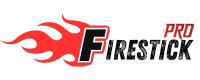May 18, 2024• byadmin
Best VPN For Windows PC In 2024 – Hide Your Internet Activity
January 1, 2024 / VPN, Windows

This guide demonstrates how to install the top VPN for Windows PCs, ensuring an anonymous internet connection.
Following extensive testing of numerous VPN providers, Surfshark emerged as the best VPN for Windows PCs. Further details supporting this conclusion are provided below.
Recent legislation in the House of Representatives enables Internet Service Providers to sell your Internet activity to third parties without your consent.
Furthermore, there have been widespread reports indicating that Microsoft has the authority to “access, disclose, and preserve personal data” when you’re using a Windows-powered device.
These developments represent a significant invasion of privacy, highlighting the importance of utilizing a VPN as the most effective means of combatting such breaches.
This guide is organized into the following sections:
- The Benefits of Installing VPN on a Windows Computer
- How To Install VPN On Windows Guide
- How To Configure Your Surfshark VPN Settings
- Frequently Asked Questions about Surfshark VPN for Windows

Advantages of the Top VPN for Windows
Why Opt for a VPN on a Windows PC?
Numerous cord-cutters opt for Surfshark on their Windows PC and other devices for various reasons.
Prevent Ads and Malware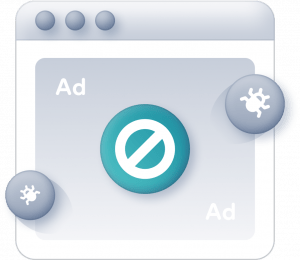
Surfshark stands out as the top VPN for Windows due to its CleanWeb feature, which effectively blocks annoying ads and malware while also safeguarding against other cyber threats from hackers. This feature sets Surfshark apart from most other VPNs.This functionality is particularly crucial for individuals who frequently use movie streaming sites and sports streaming platforms to access content on their devices.
Safeguard Your Digital Identity Online

Installing the top VPN for your Windows computer ensures an encrypted connection to the Internet, effectively concealing your online activity including downloads, streaming, and visited sites.
Additionally, a VPN alters the IP Address assigned by your Internet service provider, making it impossible to trace the origin of your connection.
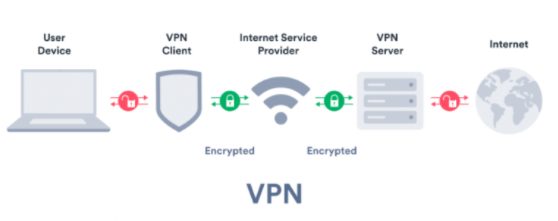
Torrenting
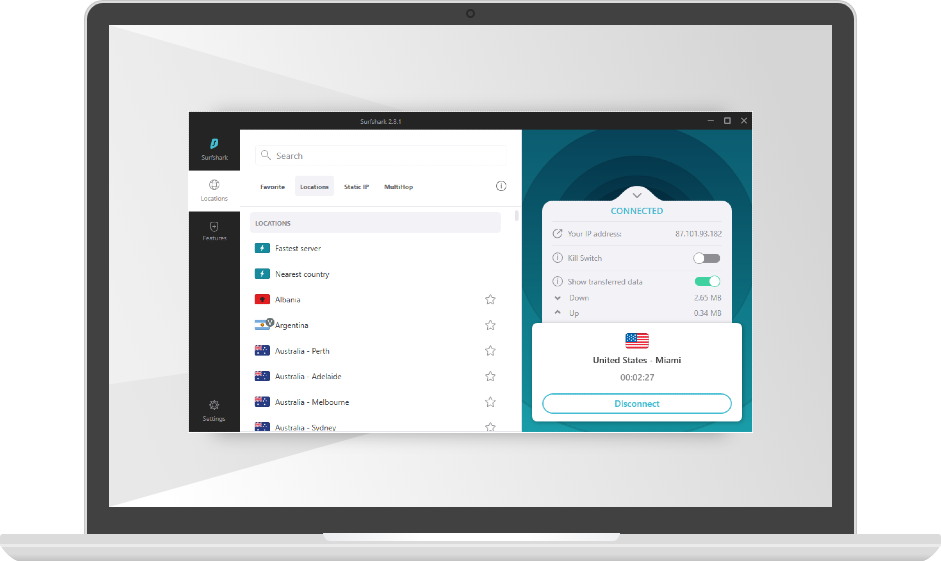
A significant number of users opt for a VPN on Windows when engaging in torrenting activities. Torrenting is a widely favored method for downloading movies, TV shows, games, software, books, and various other content.Without employing a VPN for Windows, downloading torrents exposes your IP Address to the public, rendering you susceptible to malicious activities.
Access Blocked Websites

One of the key reasons Surfshark stands out as the top VPN for Windows is its capability to unblock websites restricted to specific geographical regions.
Utilizing Surfshark aids in circumventing censorship based on geographic locations, particularly beneficial in regions such as Russia, Ukraine, and other global areas.
With over 3,200 secure servers spanning 95 countries worldwide, Surfshark ensures reliable and extensive coverage.
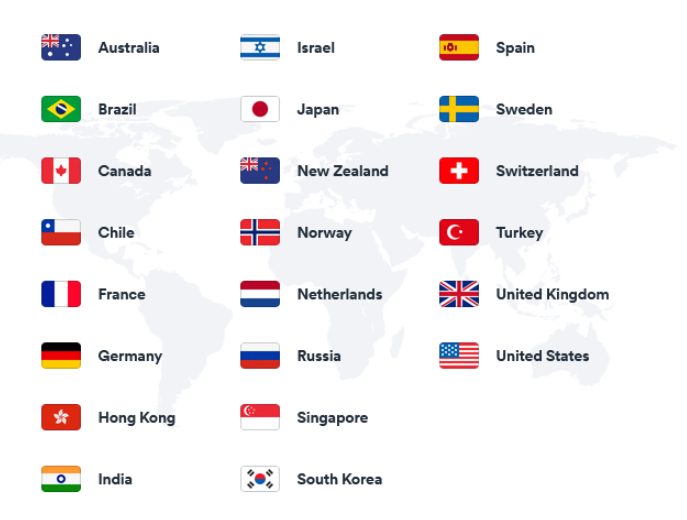
Enhanced Speeds
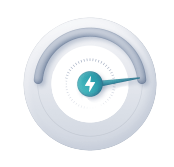
Surfshark stands out as the premier VPN for Windows due to its exceptional speed, making it one of the fastest VPN providers in the market.
Utilizing a fast VPN like Surfshark on Windows can potentially boost your download speeds, particularly as many Internet providers implement throttling measures for various streaming websites.
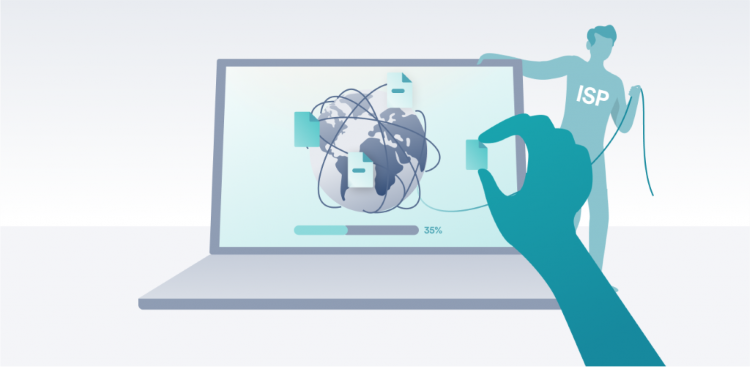
Secure Connectivity While Traveling and on Public Wi-Fi

Surfshark encrypts your traffic on your Windows computer, rendering it impossible for hackers to intercept your connection to the Internet.
Connect an Unlimited Number of Devices
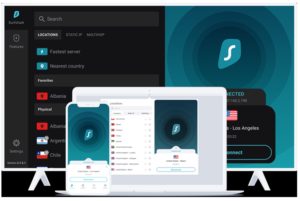
Besides Windows PC, one of Surfshark VPN’s standout features is its capability to support an unlimited number of devices with just one account!
With more than a dozen internet-connected devices constantly active in our household, having a VPN provider offering unlimited connections is essential.
This enables you to use Surfshark on various devices including Firestick, Android TV box, Mac, iOS devices, Android phones, tablets, and many more.
How To Install Best VPN for Windows PC
Learn how to install the best VPN for Windows PC with the following step-by-step screenshot guide:
Step 1: Sign up for a Surfshark account
Step 2: Go to the Surfshark download page for Windows and click on “Get Surfshark.”
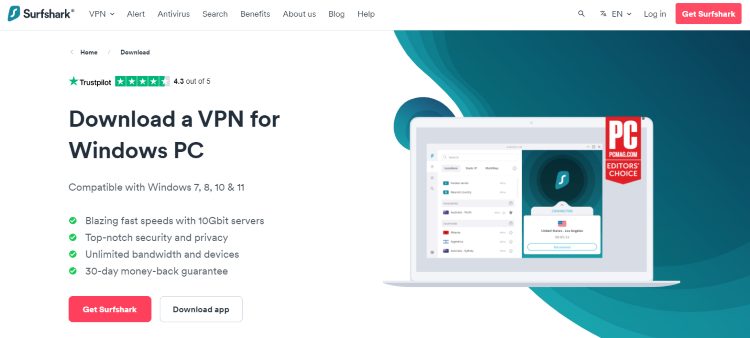
Step 3: Once the Surfshark setup begins, you’ll see it downloading on the bottom left corner of your screen. Click on it when it’s finished.
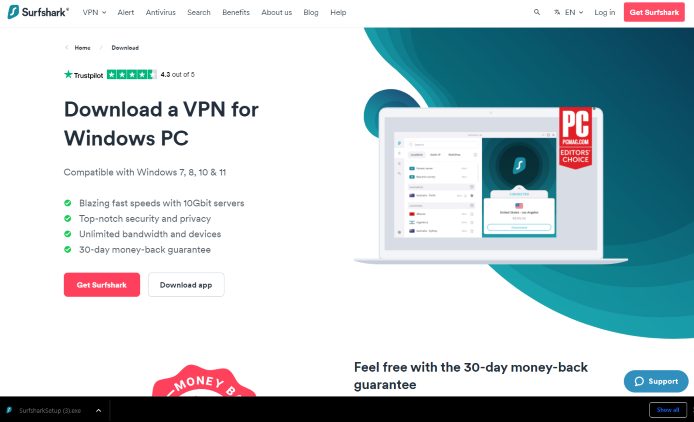
Step 4 – The Surfshark setup process will then launch. Click Install.
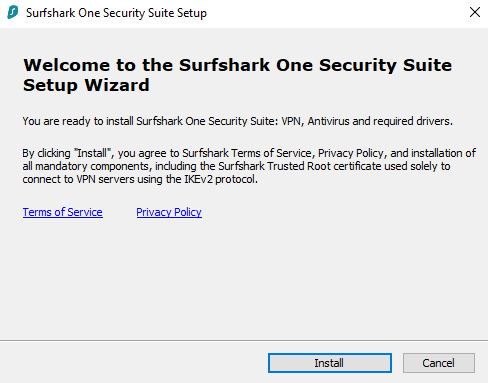
Step 5: Wait for a minute or two for the Surfshark setup wizard to complete the installation.
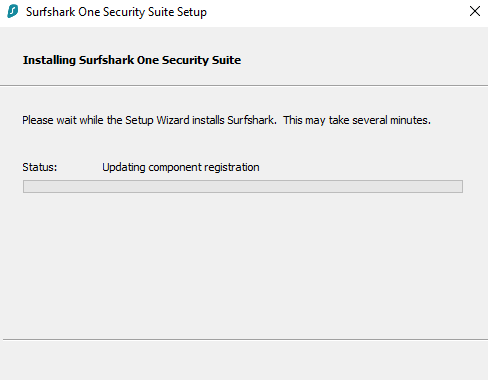
Step 6 – Click Finish.

Step 7: Open the Surfshark application on your Windows PC and log in by entering your account credentials.
Note: Upon registering for an account, you will receive an email from Surfshark containing your login information.

Step 8: Once logged in, click on “Quick Connect.”
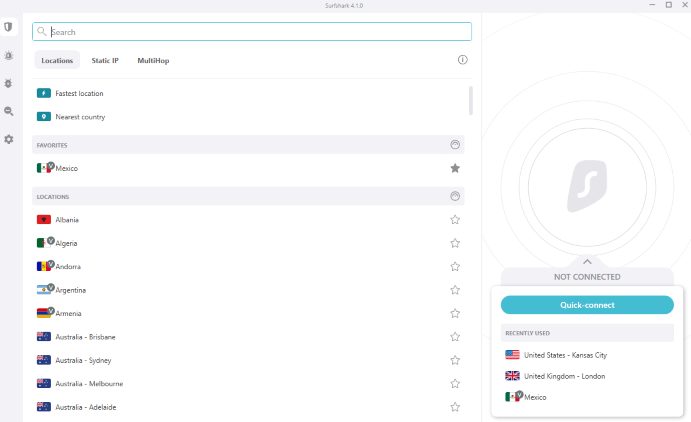
Step 9 – That’s it! You have successfully downloaded Surfshark for Windows PC.
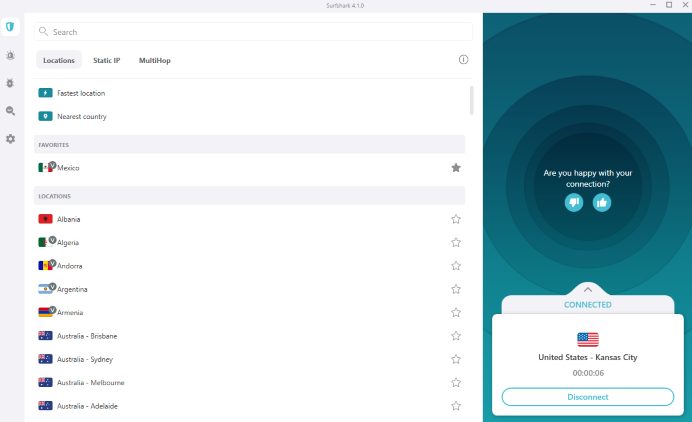
Step 10: To verify that your Surfshark VPN connection is active, visit dnsleaktest.com, and confirm that your IP address is different.