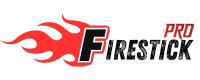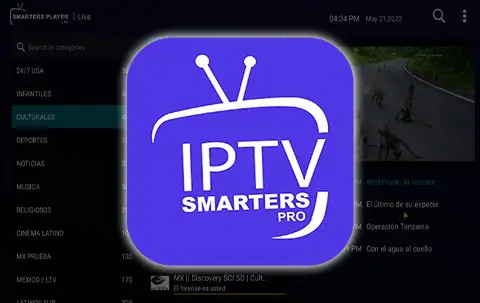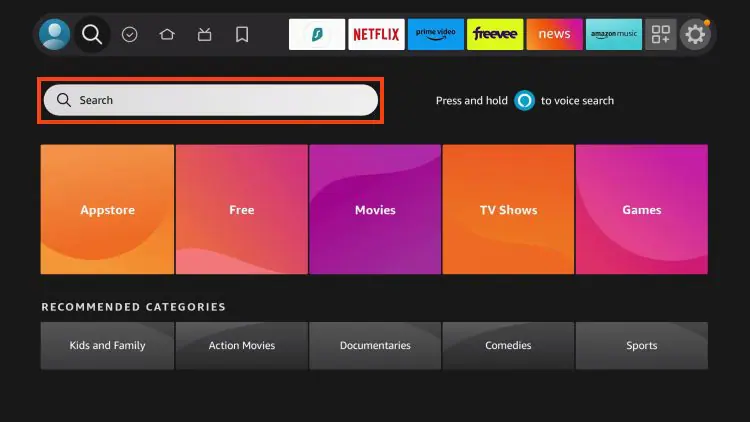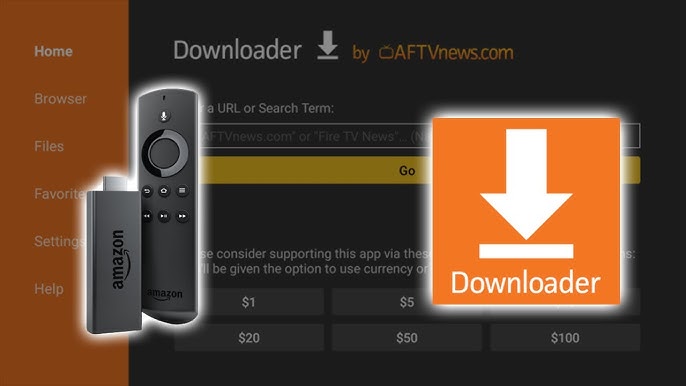
IPTV Smarters Pro On Firestick.
2. Search for and select Downloader.
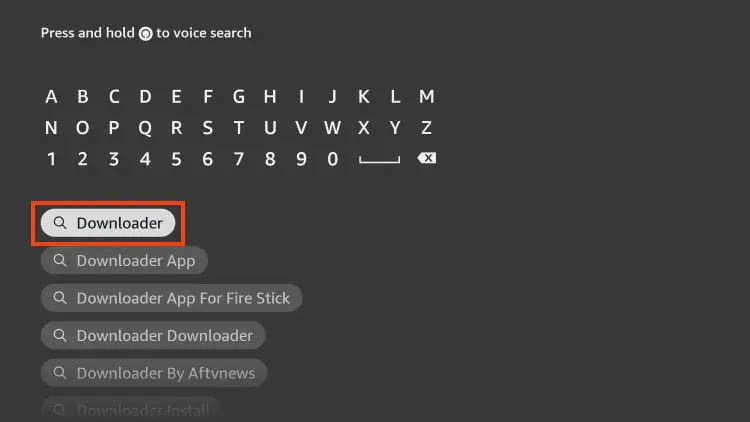
3. Choose the Downloader app.
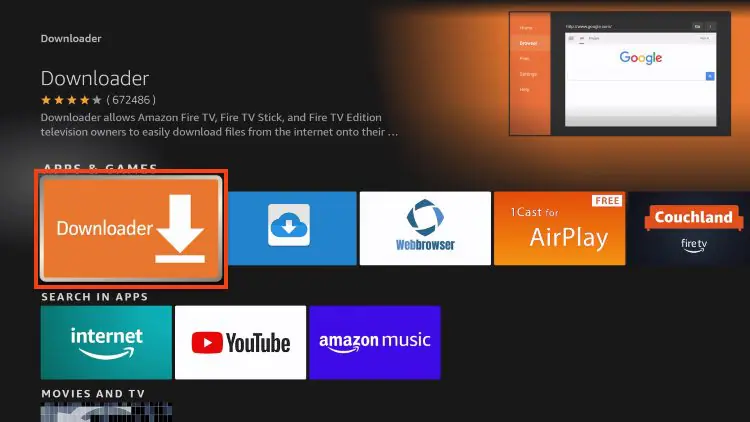
4. Click Download or Get.
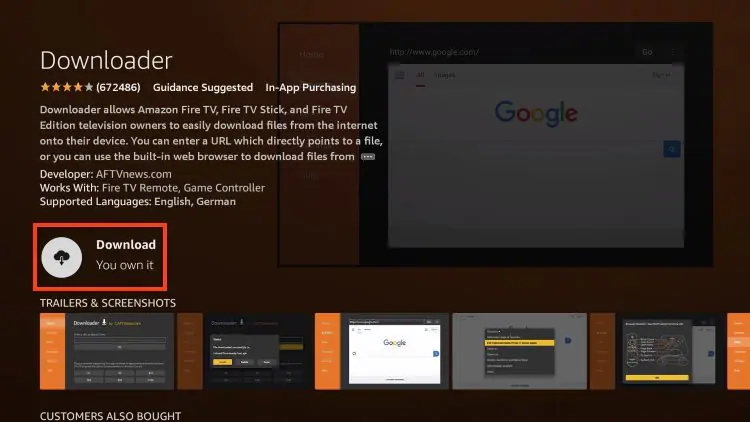
5. Wait for the app to install.
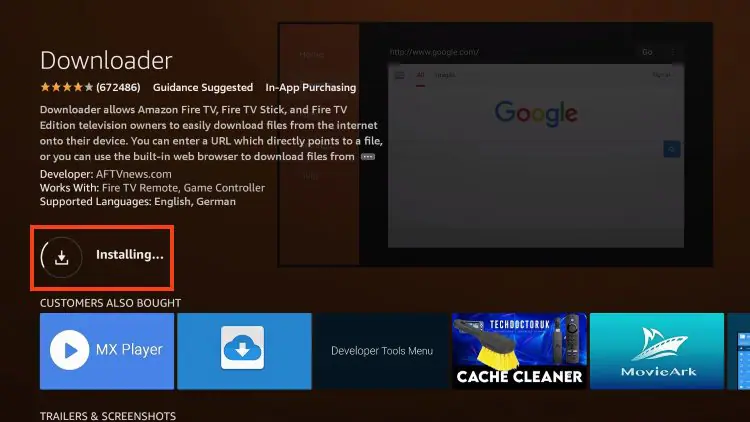
6. You will then encounter Downloader Ready to Launch! message
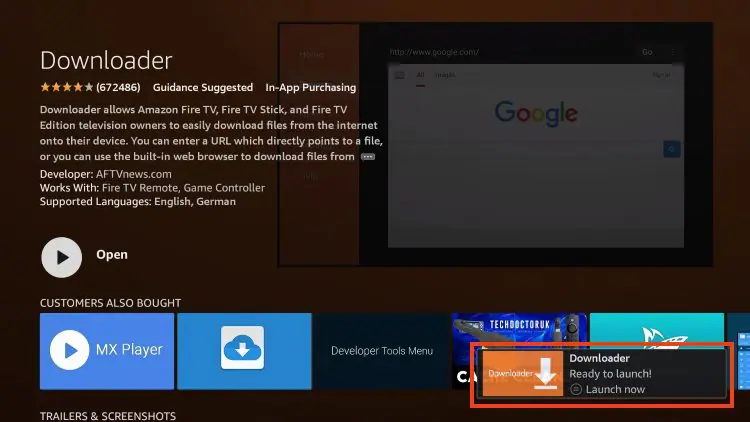
7. Return to the home screen to hover over Settings and click My Fire TV.
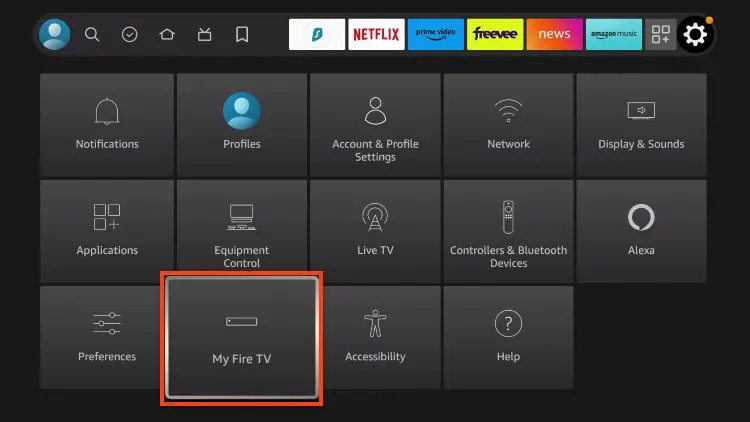
8. Choose Developer Options.
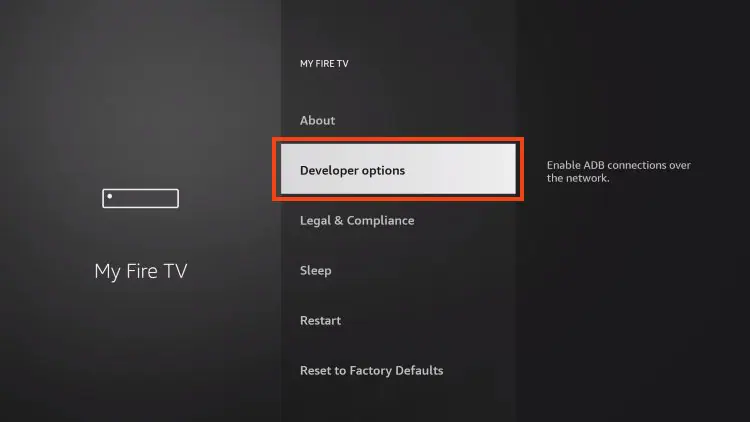
IMPORTANT: Please see the notes below if you don’t see Developer Options on your screen.
9. Click Install unknown apps.
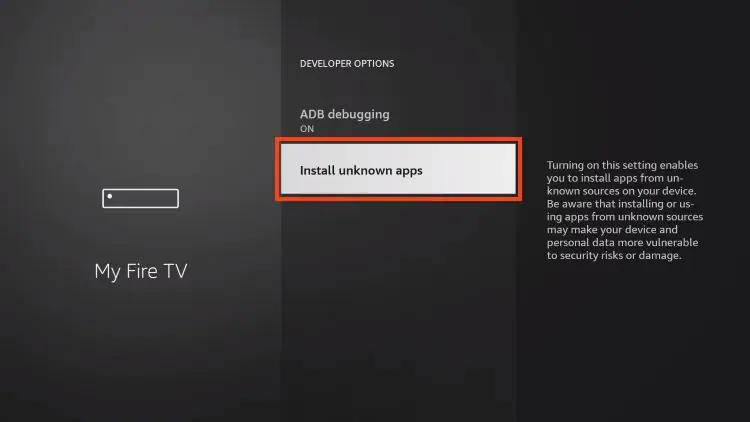
10. Find the Downloader app and click it.
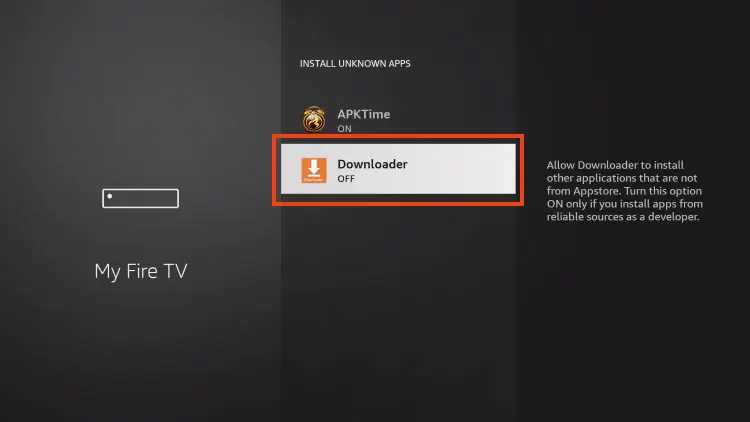
11. This will turn Unknown Sources to On for the Downloader app and enable side-loading on your device.
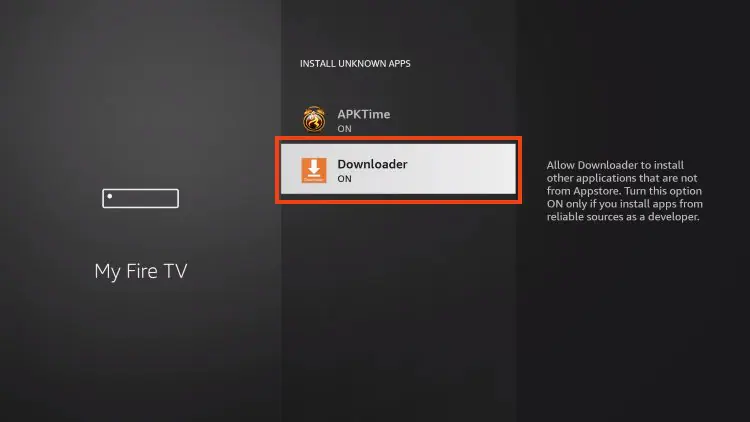
Developer Options Not Available
If you are unable to locate developer options within settings, follow the instructions below to enable this to use the Downloader App.
1. Hover over the Settings icon and choose My Fire TV.
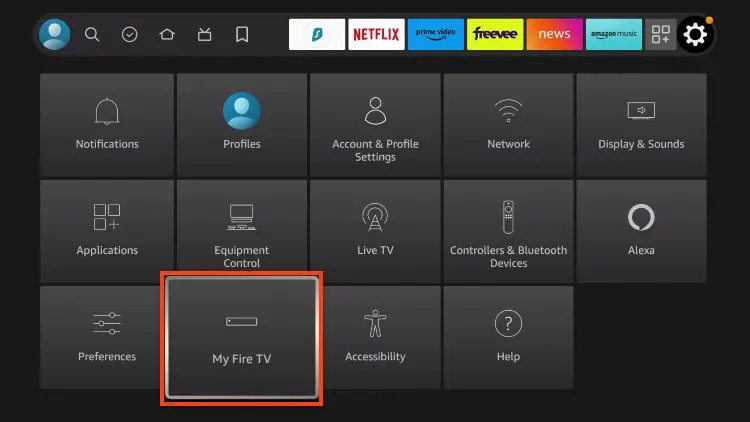
2. Click About. (You will see Developer Options is not available)
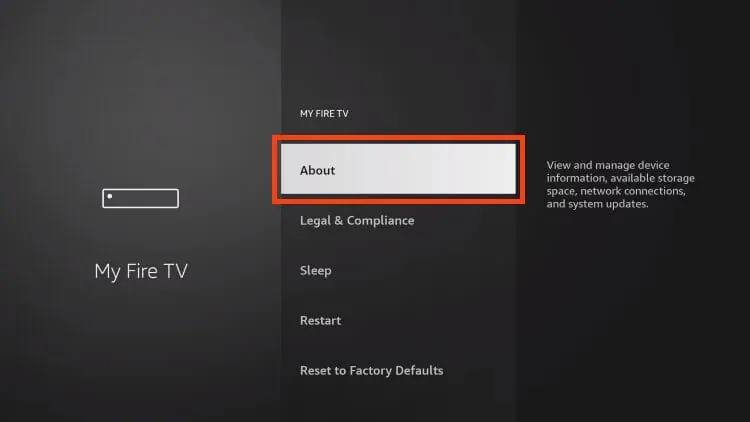
3. Click Fire TV Stick 7 times.
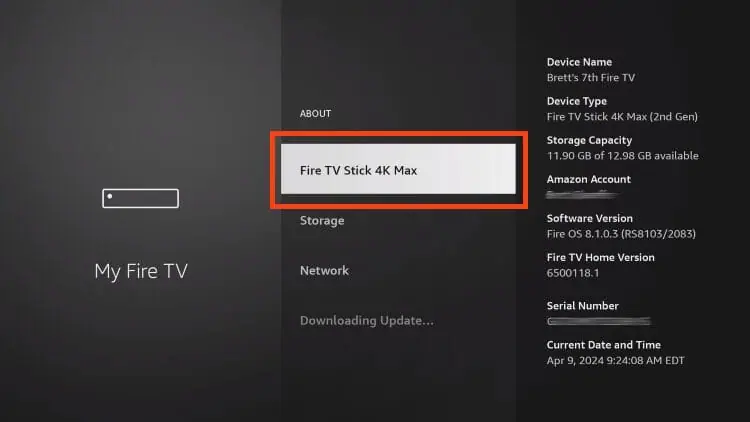
4. You will then see the message “No need, you are already a developer”.
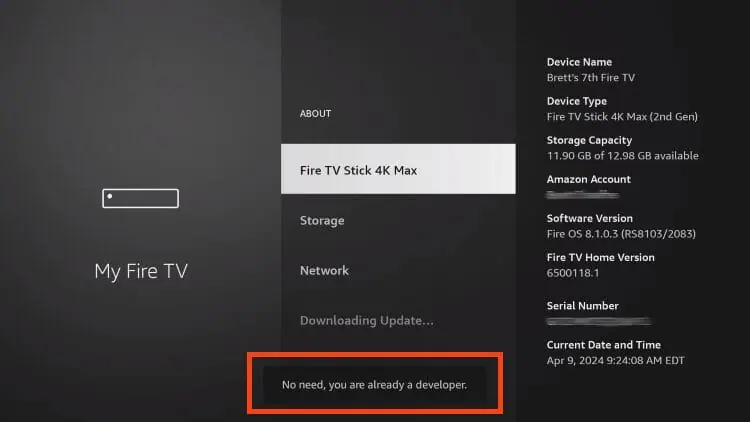
5. Click back to return to Settings and select Developer Options
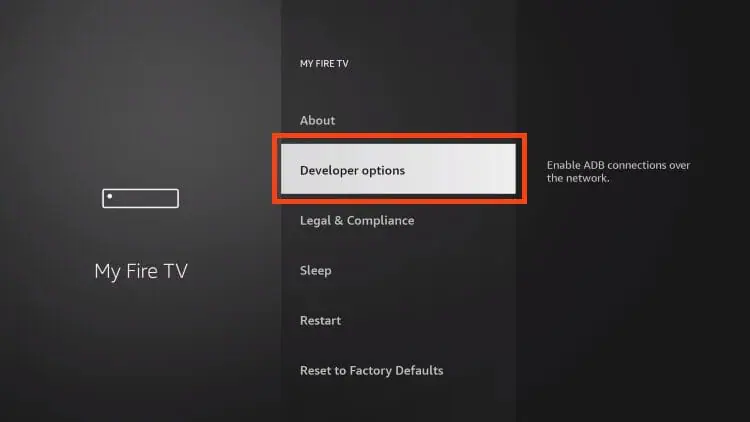
6. Select Install Unknown apps.
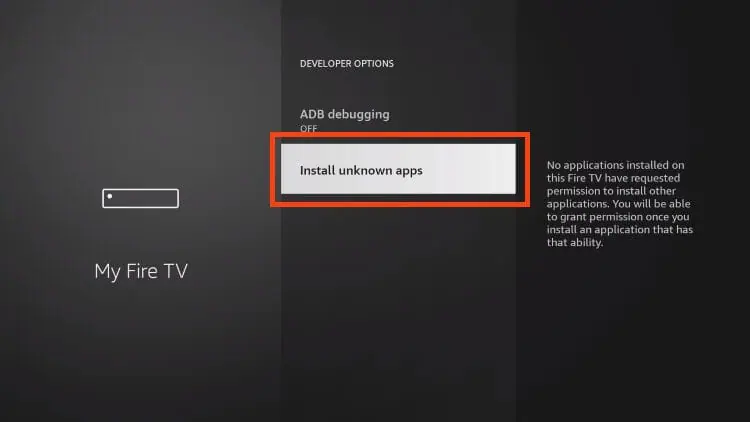
7. Turn on Unknown Sources for Downloader.
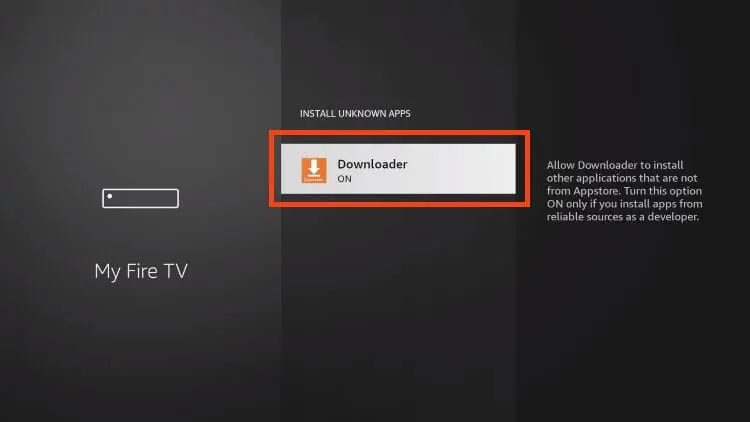
Now that I’ve properly prepared our device we can continue to the app installation.
Step 2: Sideload IPTV Smarters Pro
1. Launch Downloader.
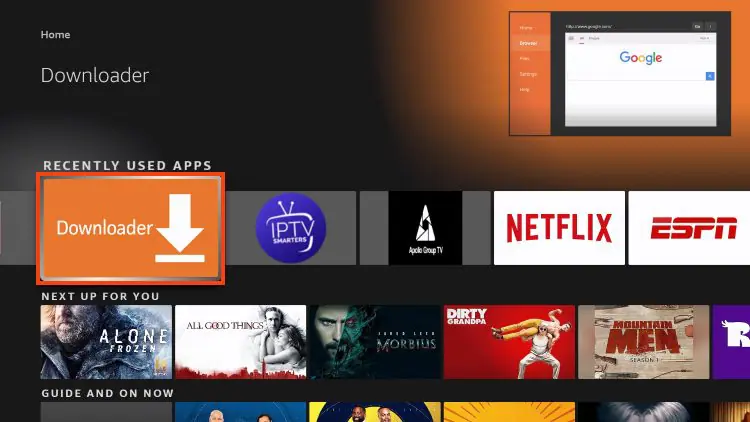
2. Hover over the URL bar and click the select button on your remote to open the keyboard.
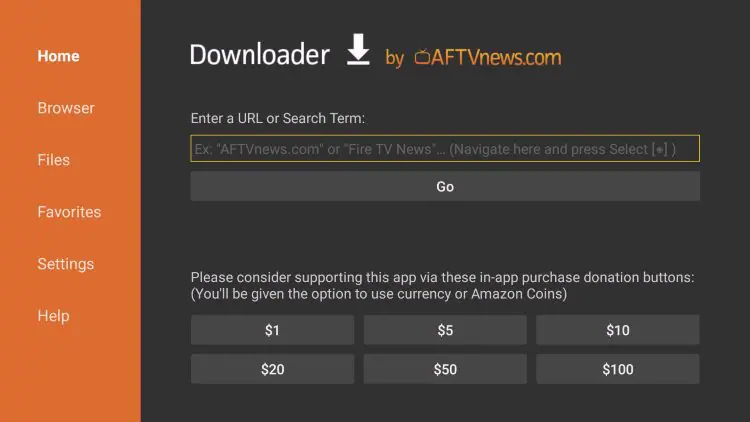
3. Go ahead and enter the following path on this window: https://iptvsmarters.com/smarters.apk
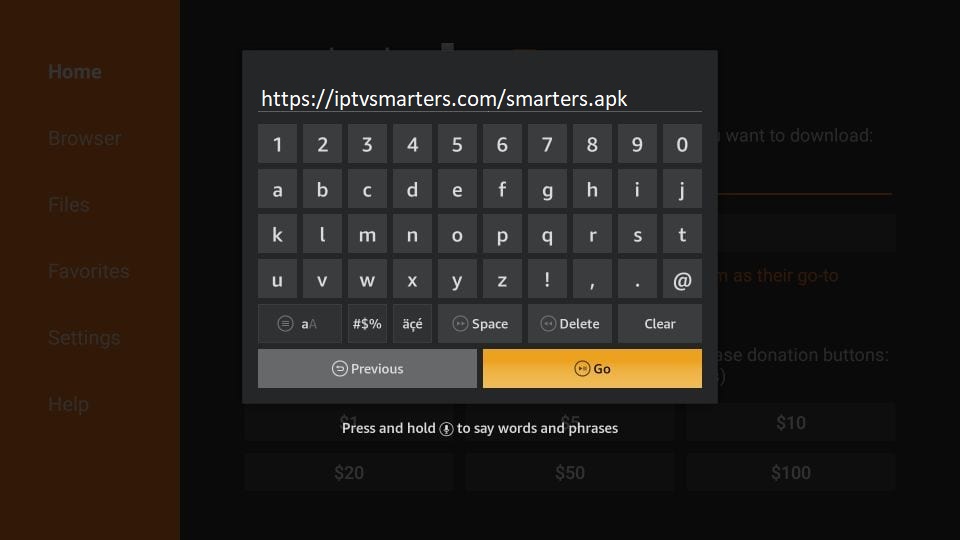
4. Give it a minute or two until the IPTV Smarter is downloaded onto your FireStick device
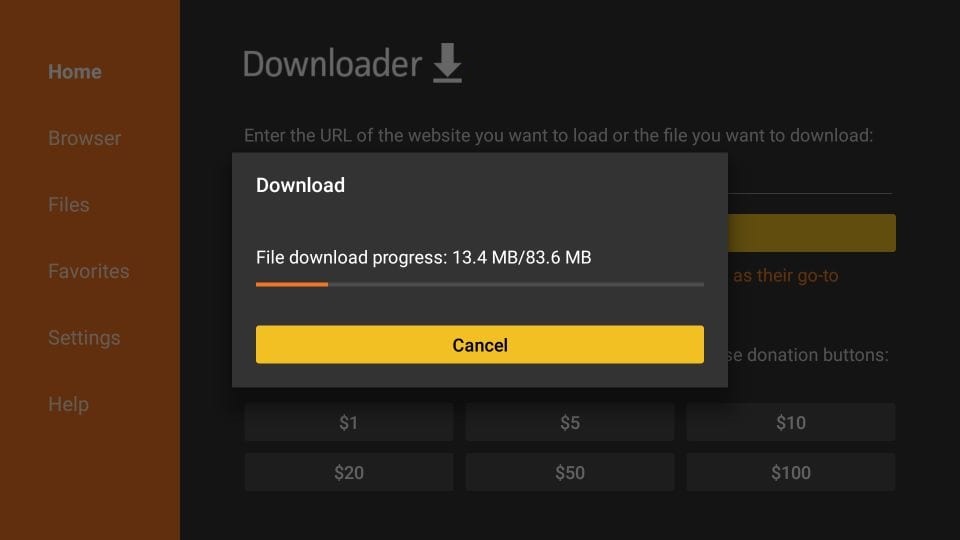 5. When the download has been completed, the Downloader app will run the APK file and the installation will start
5. When the download has been completed, the Downloader app will run the APK file and the installation will start
Click Install
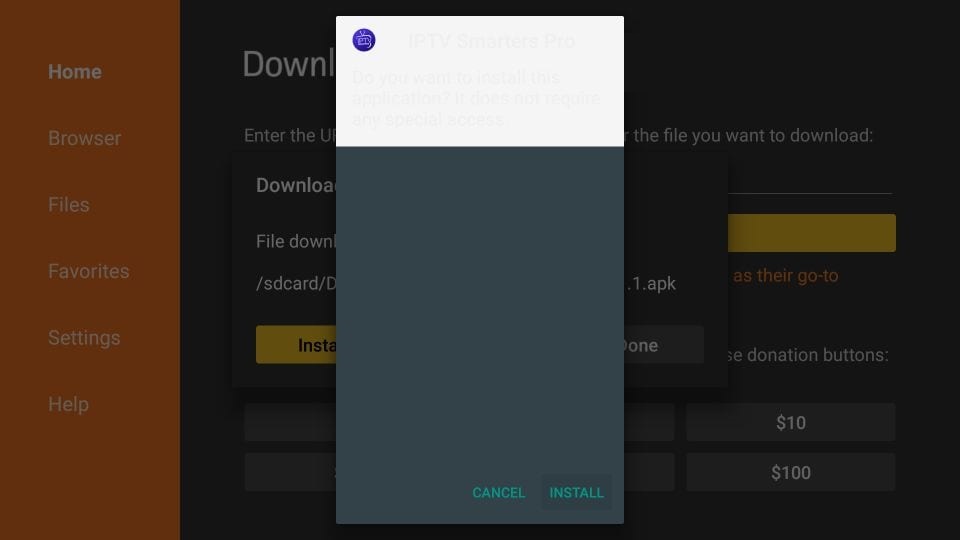
6. Wait for the installation to finish
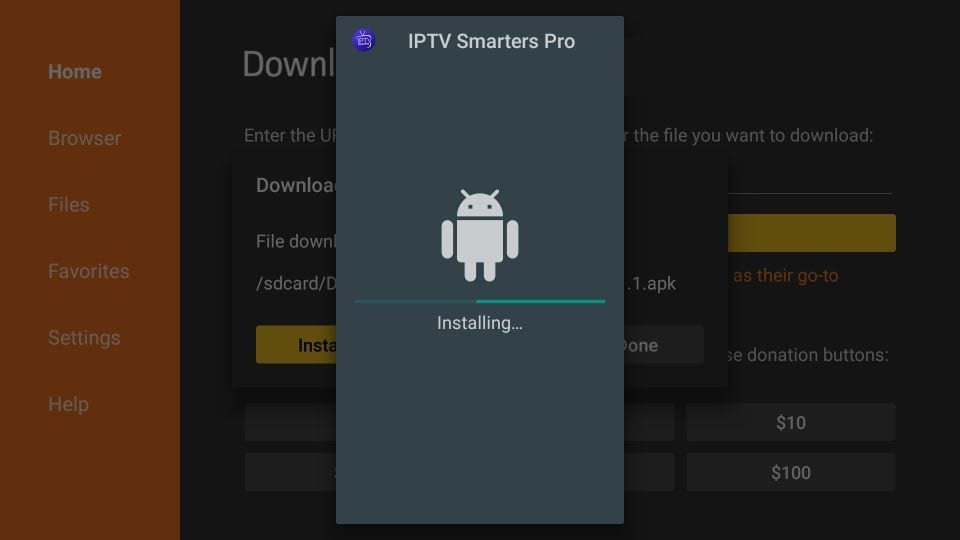
7. Installation is concluded with the App installed notification
You may now choose to click OPEN and get started with IPTV Smarters
I recommend choosing DONE so that you may first delete the APK file and save some space on the FireStick storage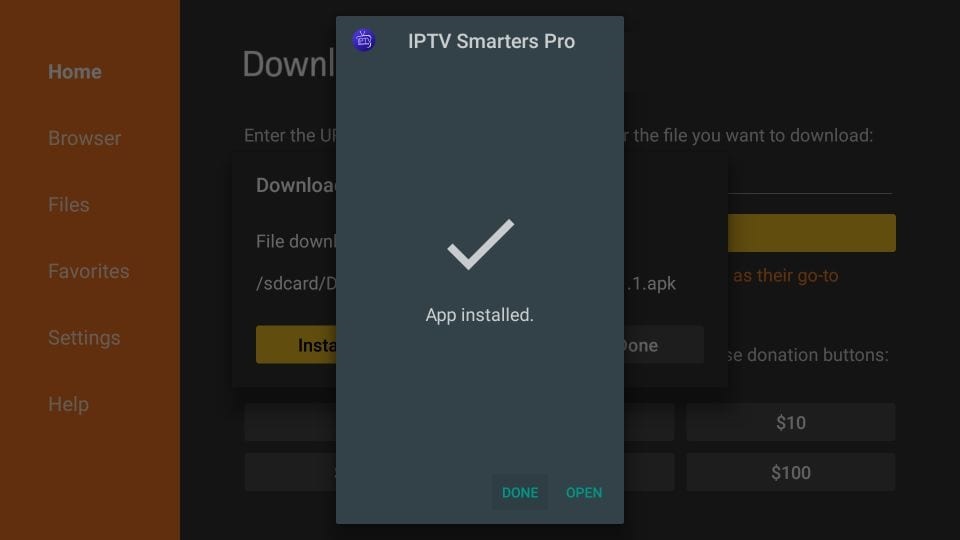 8. If you click DONE above, you will be back on the Downloader interface
8. If you click DONE above, you will be back on the Downloader interface
Click Delete
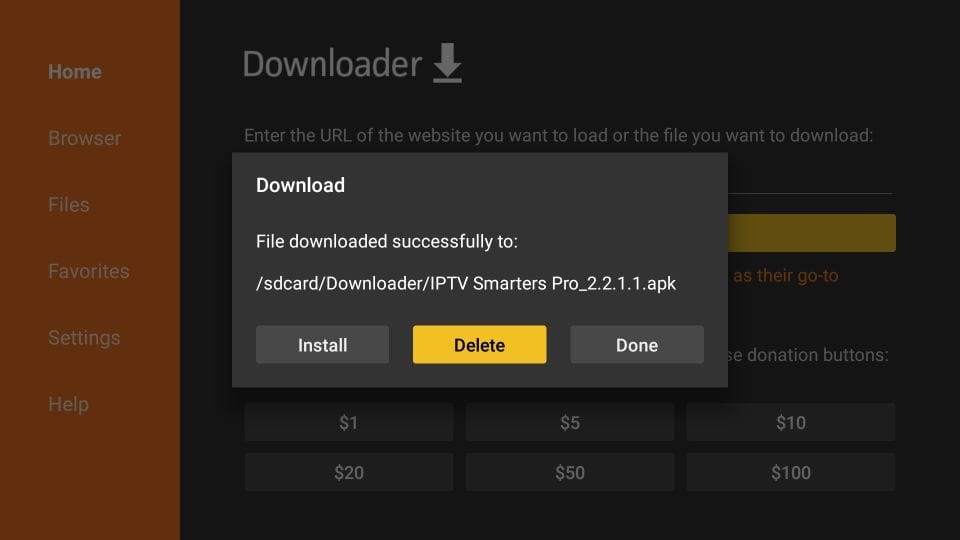
9. Again, click Delete
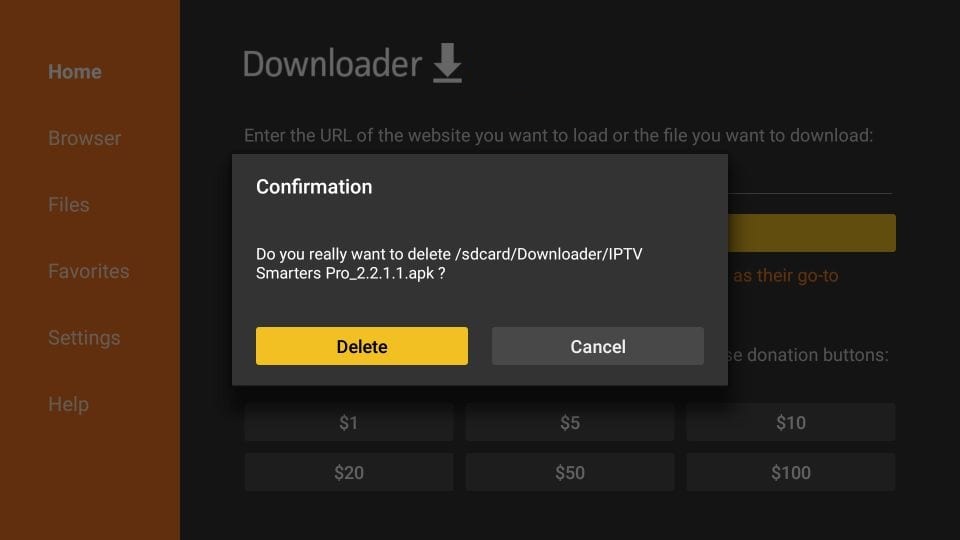
10. Again, click Delete
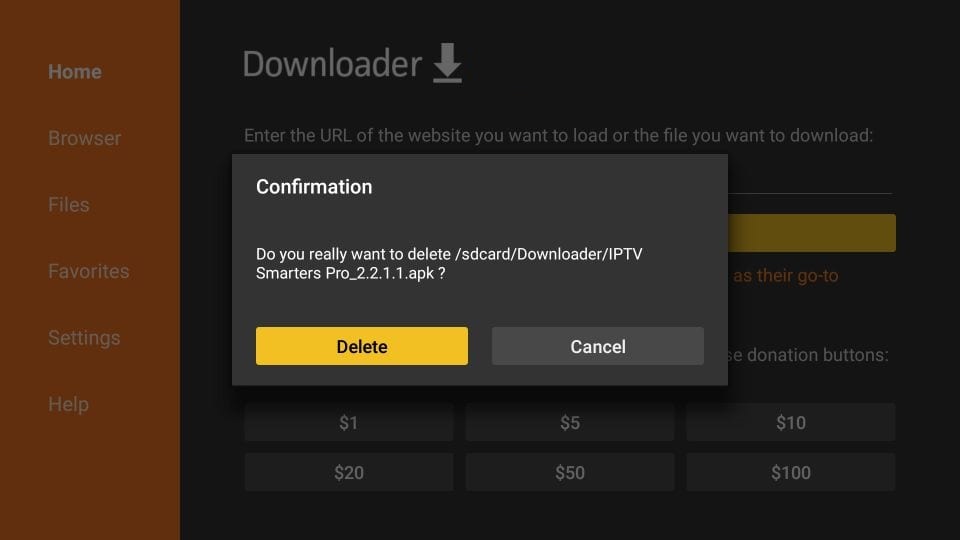
Great! You now have the IPTV Smarters app on FireStick.
When you run the IPTV Smarters app for the first time, Terms of Use will be the first window. Scroll down and click Accept.
You can add IPTV channels to IPTV Smarters in two ways:
- Setup via Xtream Codes API.
- Setup via Playlist.
Setup IPTV Smarters via Xtream Codes API
We recommend setup via Xtream Codes API because you will have the Catchup feature this way and also do not need to add any EPG URL (it will load automatically).
STEP 1:
Open the app once downloaded and click on “Add user” then click on “Login with Xtream Codes API“.
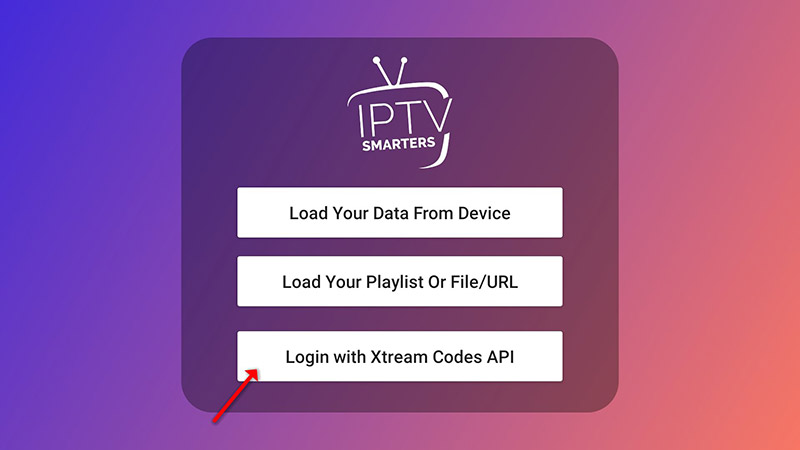
STEP 2:
In this step, in the first box, select any name you want for example “4K Live IPTV”. On the second and third boxes, enter the “Username” and the “Password” and the server URL that we sent you via WhatsApp or Email or Chat
Now Click on “ADD USER” to proceed to the next section.
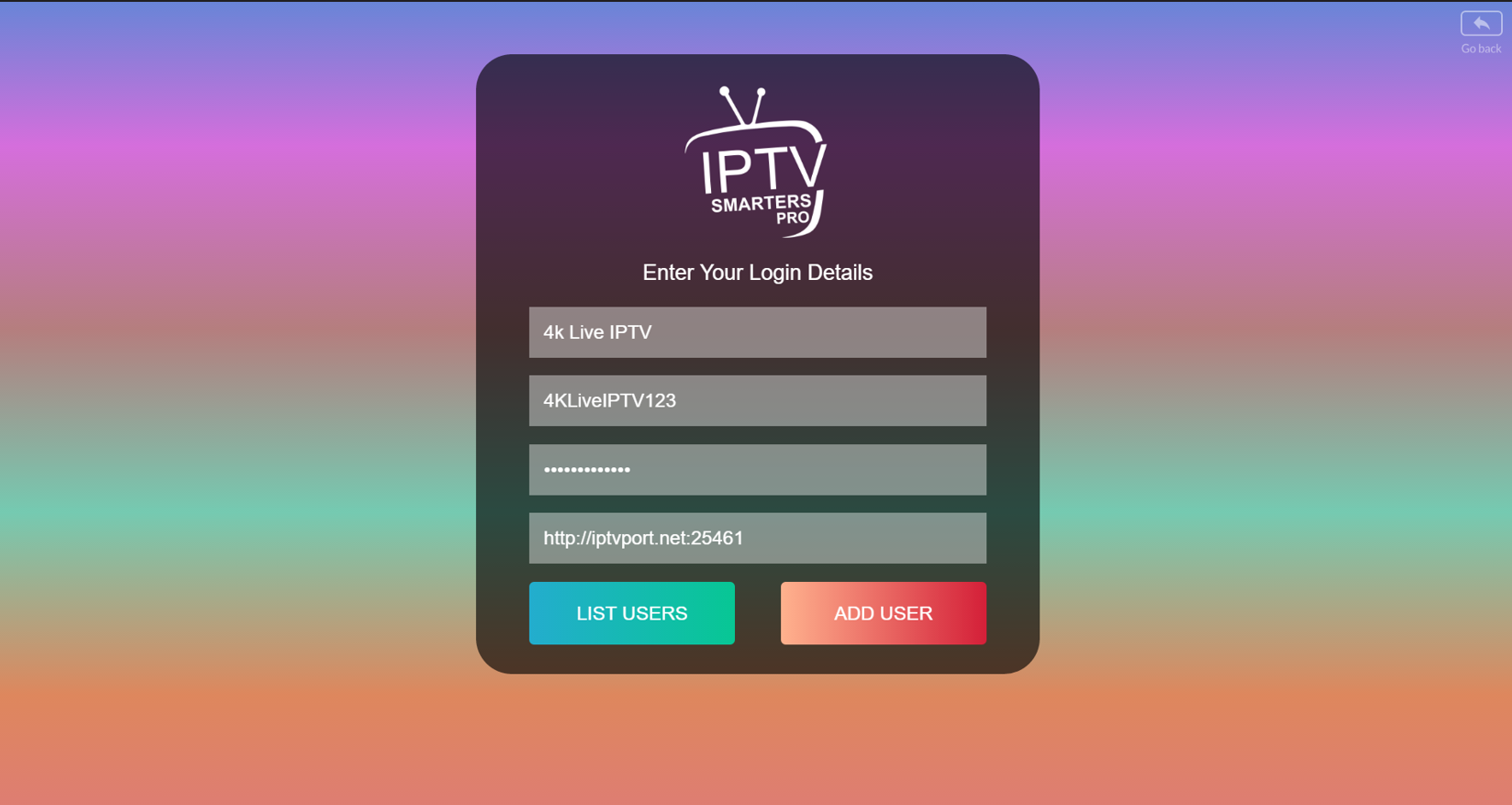
STEP 3:
Wait some seconds.
STEP 4:
Now click on the “Live TV” icon as depicted in the image via a red arrow.
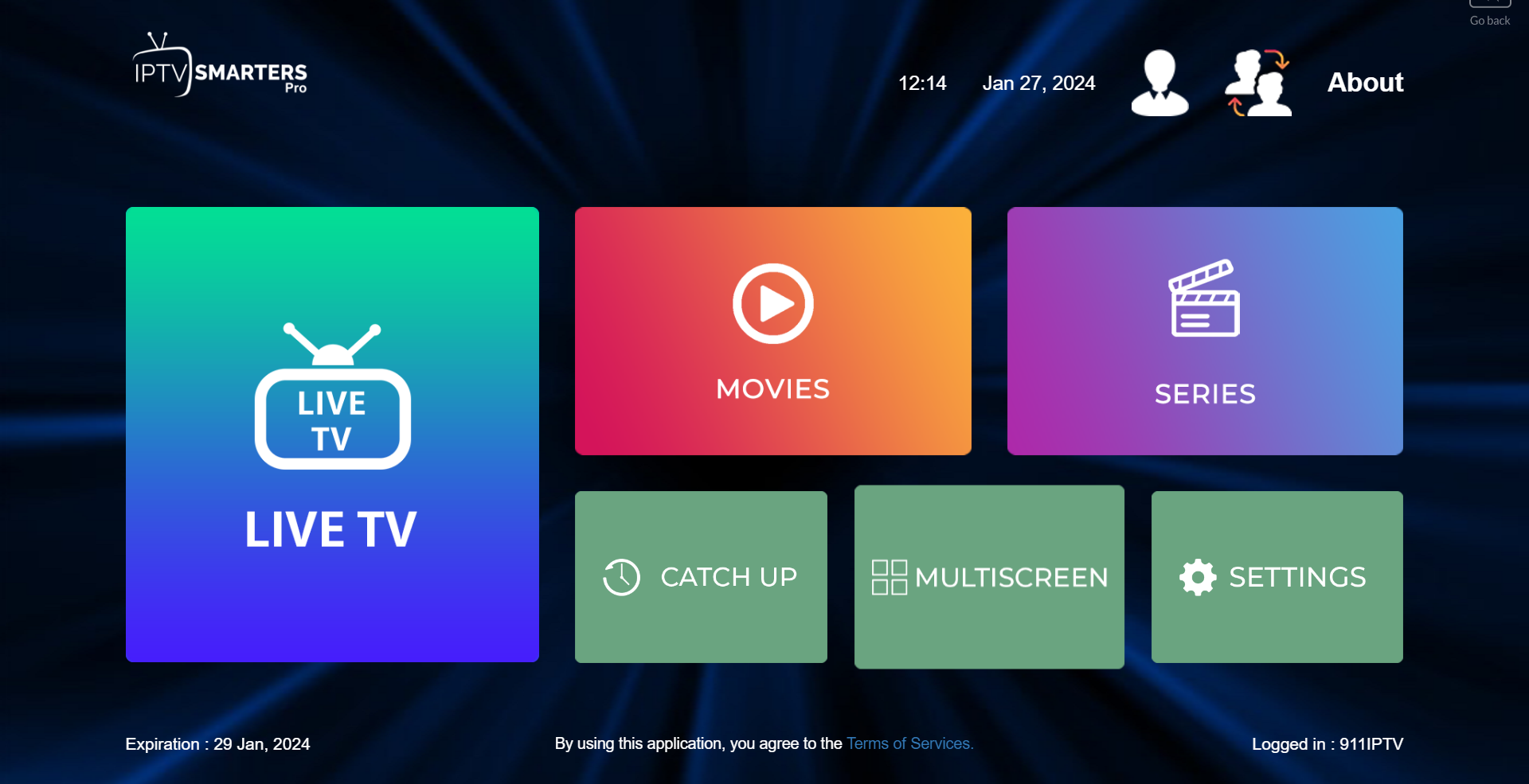
STEP 5:
Now you must select the channel group that you want to watch and proceed to the next section.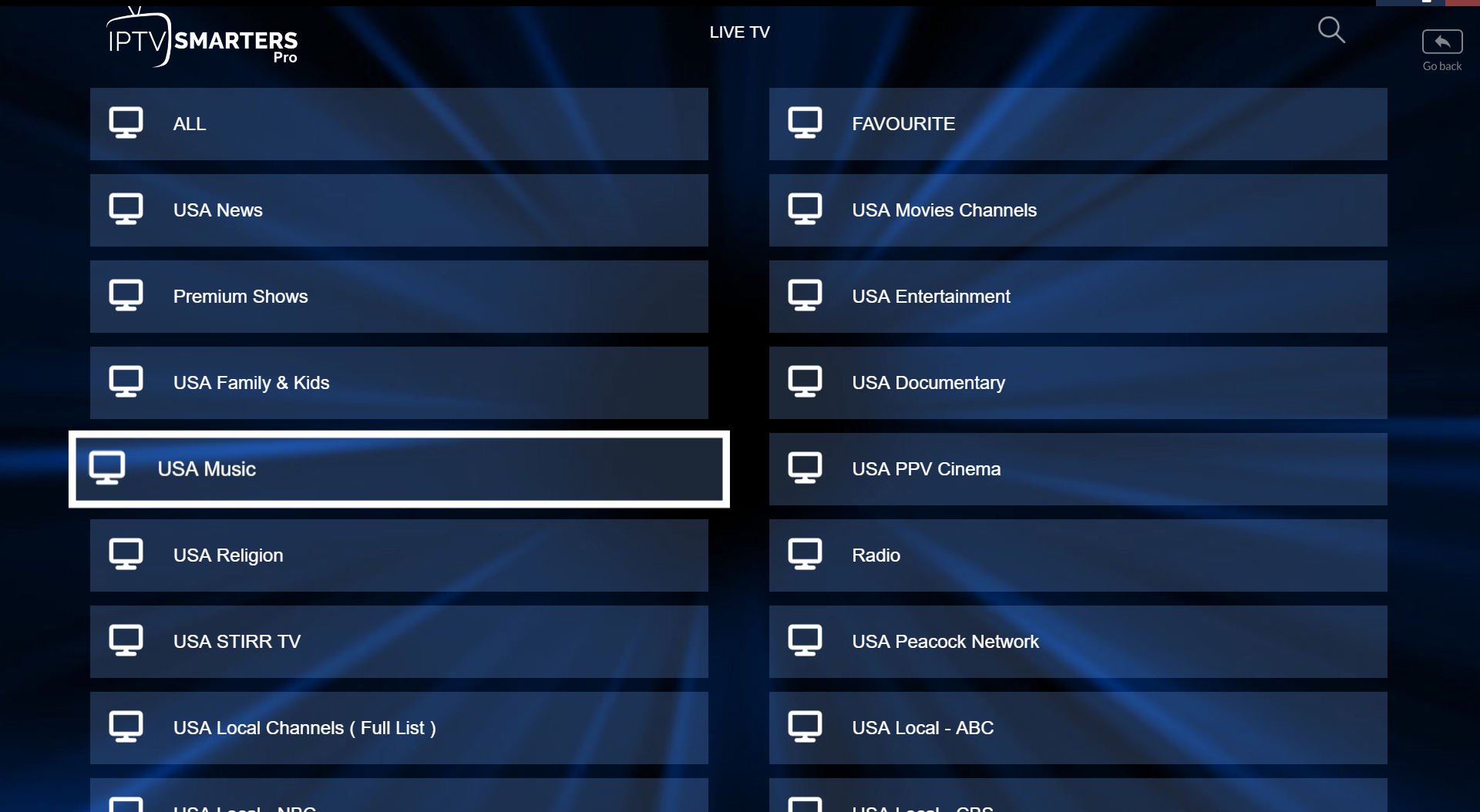
STEP 6:
Now you must click on the channel name and then double-click on the small screen to turn into the full screen as the final step.
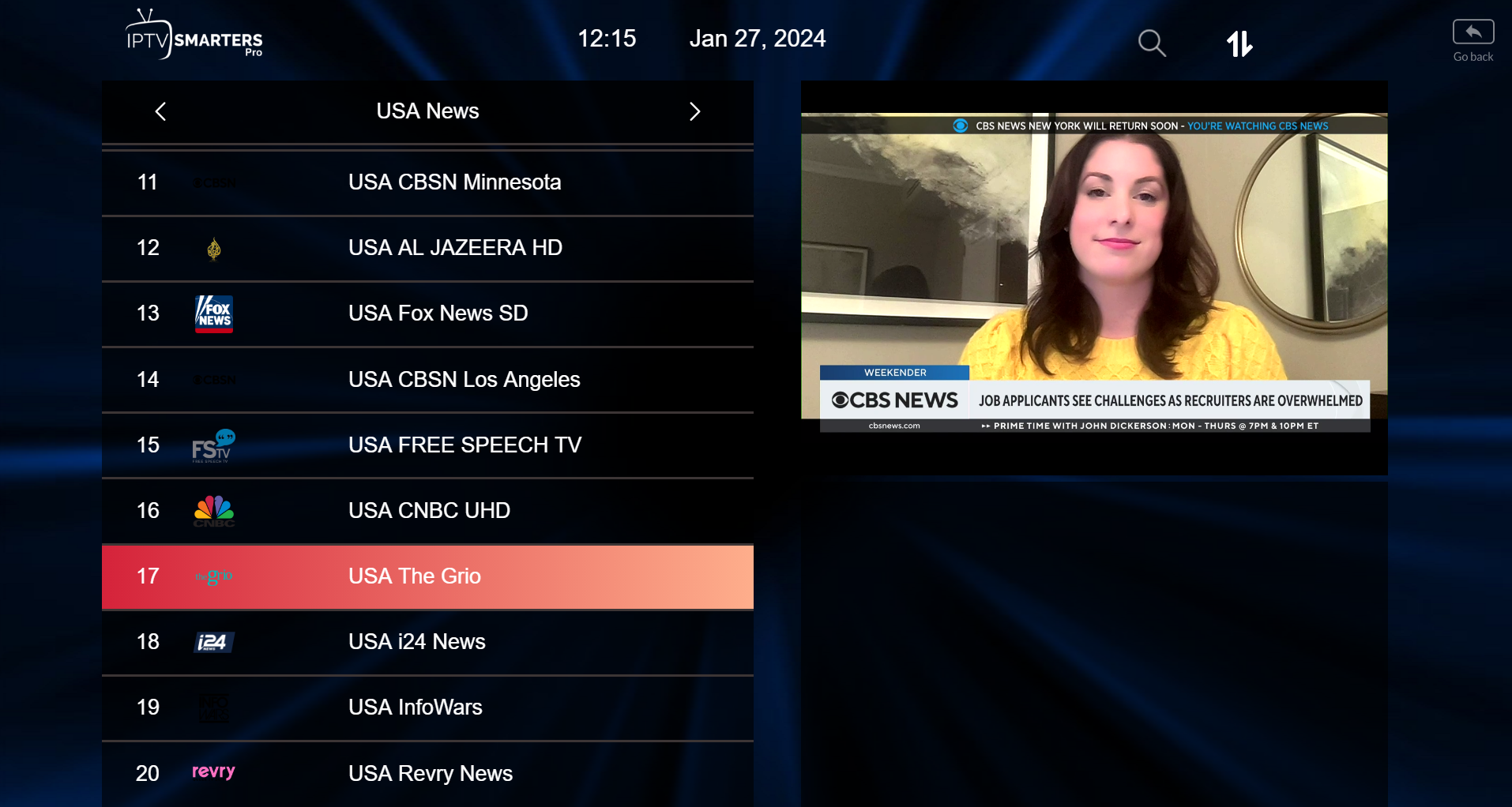
STEP 7:
Setup IPTV Smarters via Playlist
If you don’t have an Xtream Code API, you can use an M3U URL and choose to Load Your Playlist or File URL.
STEP 1:
Open the app once downloaded and click on “Add user” then click on “Login with Playlist“.
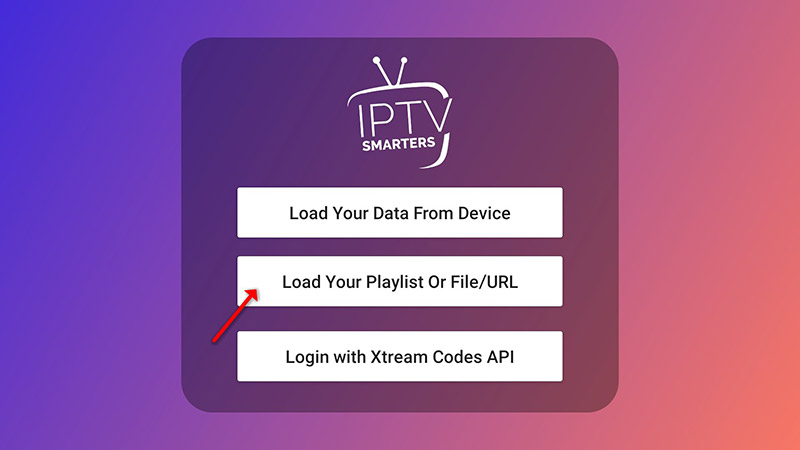
STEP 2:
In this step, in the first box, select any name you want for example “IPTV Playlist”.
Select “M3U URL” and enter the M3U URL that we sent you via Whatsapp Email or Chat.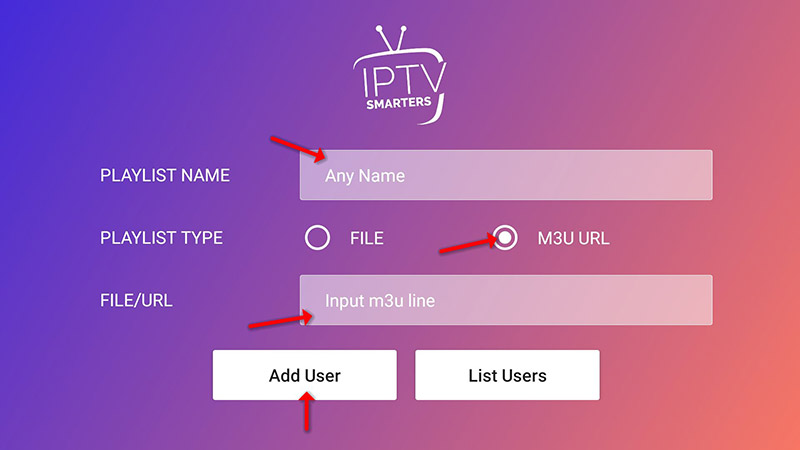
STEP 3:
Now click on the “Live TV” icon, select the channels group then the channel you want to watch.

Last modified: May 30, 2024
[mc4wp_form id="5878"]