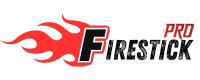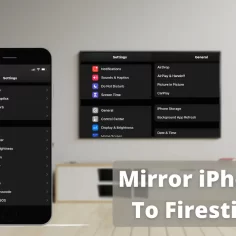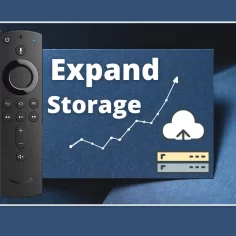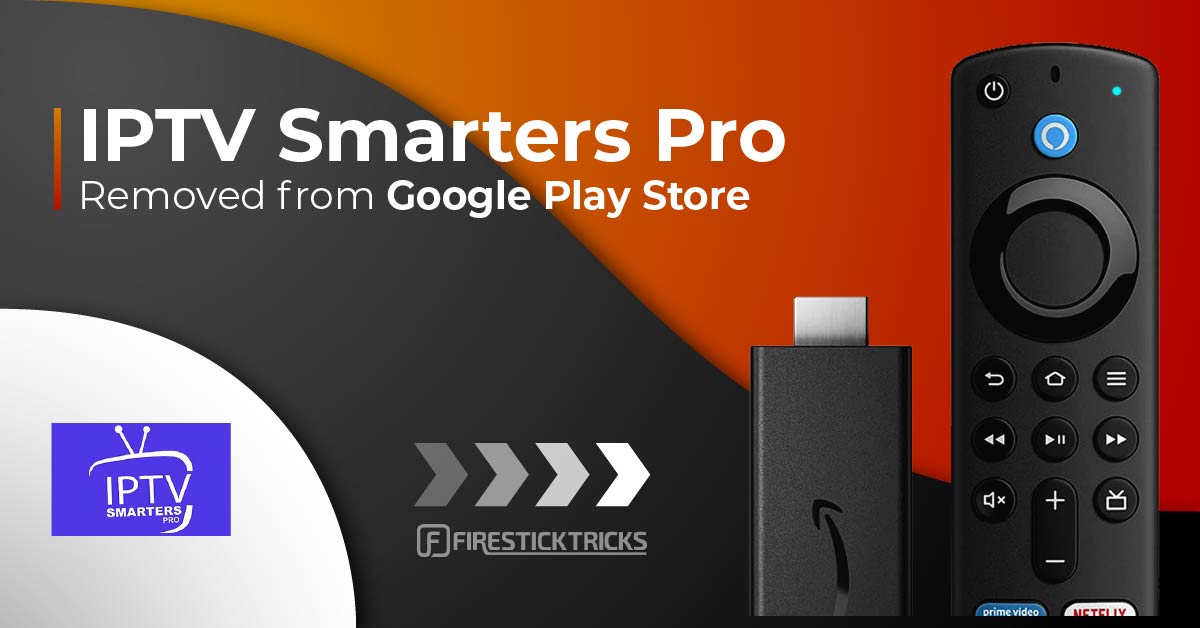
What’s IPTV Smarters Pro?
IPTV Smarters, a.k.a. IPTV Smarters Pro, is an IPTV player where you can access channel playlists from multiple IPTV subscriptions. It is an IPTV management service, much like Smart IPTV.
However, unlike Smart IPTV, which requires a one-time activation fee, IPTV Smarters is free (there is a paid version, too, with additional features, but all the essential services are free). IPTV Smarters Pro does not provide any IPTV services. It does not host any channels or have any playlists of its own.
You will need to use the login credentials of another IPTV service to use this service. You must already have an IPTV service provider subscription to use IPTV Smarters on FireStick and other devices.
Lastly, IPTV Smarters lets you install and use EPG if included in your subscription plan.
Quick Features of IPTV Smarters
Here are some important points:
- IPTV Smarters doesn’t host any channels of its own. It only lets you use its interface to access channels from other IPTV service providers.
- You MUST have a subscription from at least one IPTV service provider to use IPTV Smarters.
- To log in to IPTV Smarters, use your service provider’s M3U playlist URL or Xtream Codes API.
- You can use multiple subscriptions from multiple IPTV providers.
- IPTV Smarters is a great way to access multiple IPTV subscriptions from one place without having to install individual apps separately.
Is IPTV Smarters Pro Safe & Legal?
Unfortunately, IPTV Smarters Pro is unavailable on many reputed App Stores like Amazon and Google Play, which complicates its safety status. Therefore, it is imperative to practice caution and conduct research before using such apps.
That said, VirusTotal didn’t detect any issues when I tested the APK file for IPTV Smarters Pro. Have a look:
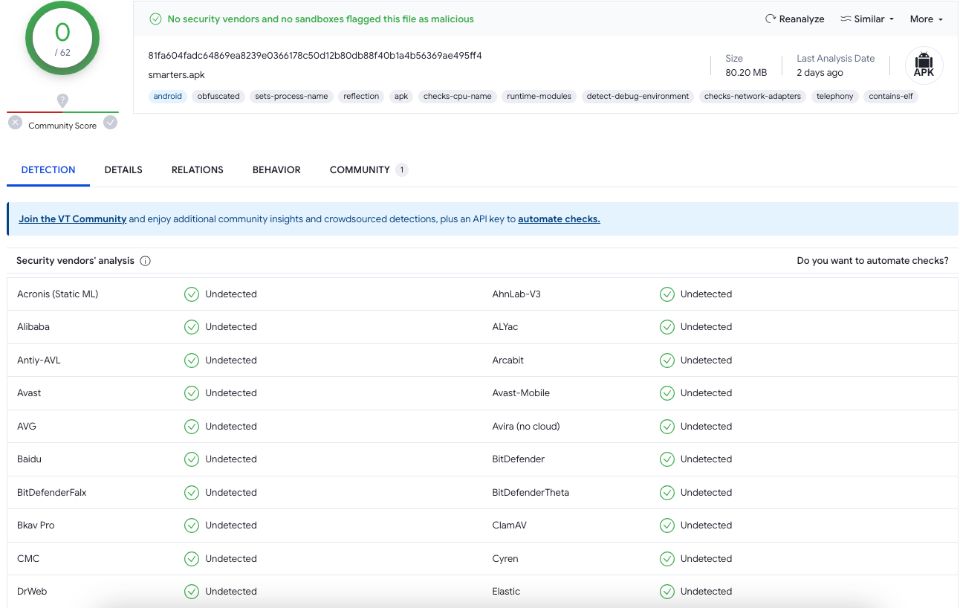
Next, the legality aspect of the app is also tricky. Again, the unavailability of reputed app stores affects an application’s legal standing. It’s because the App Stores conduct thorough research on all the available apps and ensure they’re entirely safe and legal. However, with third-party apps, you can’t be too sure.
So, if you want to use IPTV Smarters Pro, don’t forget to pair it with a VPN. While streaming through unofficial platforms, a VPN will always protect you.
How to Install IPTV Smarters Pro on FireStick
Although IPTV Smarters Pro is listed on the Google Play Store and Apple App Store for Android and iOS mobiles, the Amazon Store does not host it. Therefore, it must be sideloaded if you want it on your FireStick.
Prepare Fire TV to Sideload IPTV Smarters Pro
We will download the IPTV Smarters APK using the Downloader app. This app will help you sideload IPTV Smarter on FireStick (because browser downloads are not allowed). You may also go through our detailed guide on how to sideload apps on FireStick with Downloader.
So, we must have a Downloader on FireStick. Then, we need to enable permission for the app to install APK files. Here are the quick steps:
1. Click the Magnifying Glass > Search option on FireStick’s home screen. Type the app’s name (Downloader). When the Downloader option appears in the search results, click it.

Choose the Downloader icon on the following screen and download and install the app.

2. Click Settings. Next, please choose the option My Fire TV. When the following options are displayed on the next screen, click Developer options.
After that, select Install from unknown apps. Enable Downloader to change the status to ON.
Note: If you do not see Developer Options, go to Settings > My Fire TV > About.
Now, select Fire TV Stick and click it 7 times to enable Developer Options.
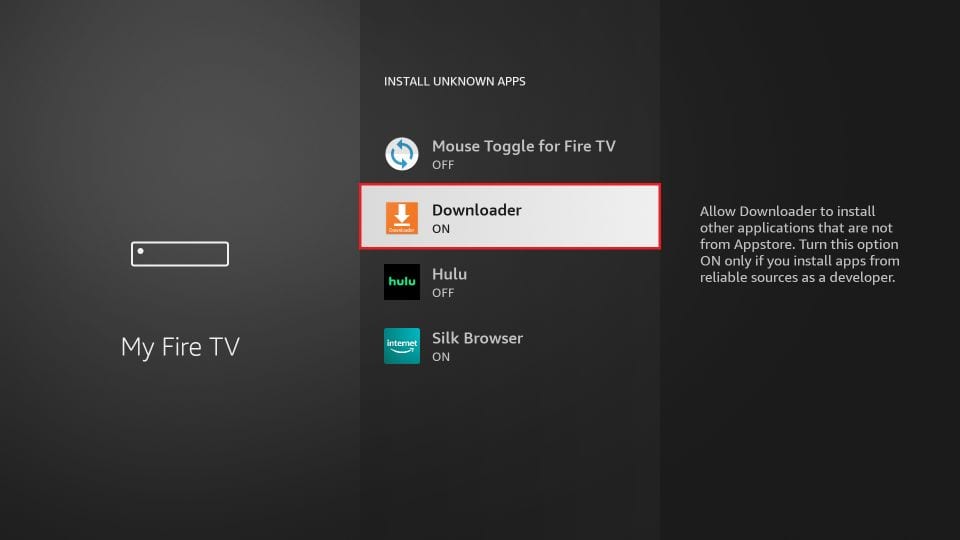
With this, you have configured the FireStick settings to allow the installation of IPTV Smarters and other third-party apps.
Sideload IPTV Smarters Pro APK
Here are the steps:
1. Open the Downloader app.
On this screen, you need to click the URL textbox on the right side (make sure the Home option in the left menu is selected).
Note: When you run this app for the first time, a set of prompts will appear. Dismiss them until you see the following screen.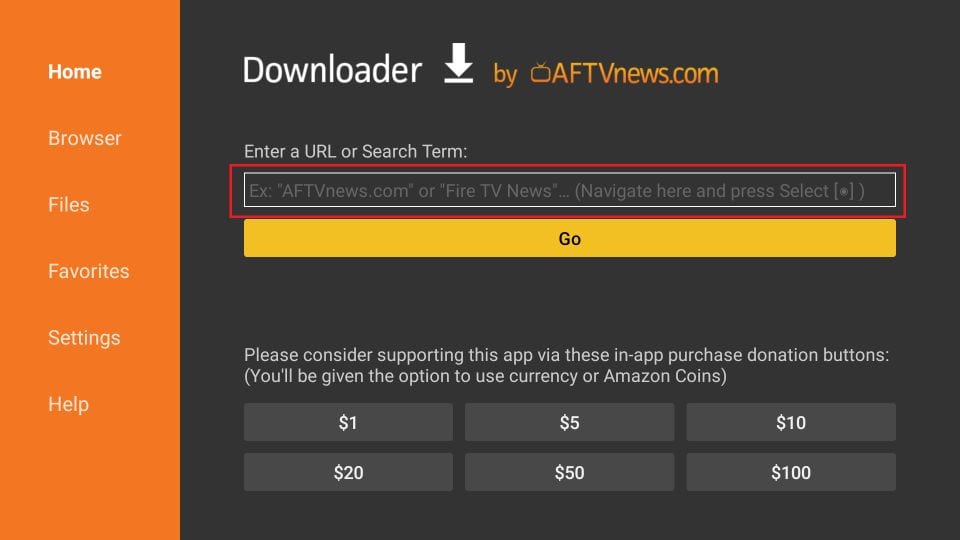 2. Go ahead and enter the following path on this window: https://iptvsmarters.com/smarters.apk. Next, click GO.
2. Go ahead and enter the following path on this window: https://iptvsmarters.com/smarters.apk. Next, click GO.
Note: FireStickTricks does not host this URL. It is a shortcut and redirects to another URL on an external server.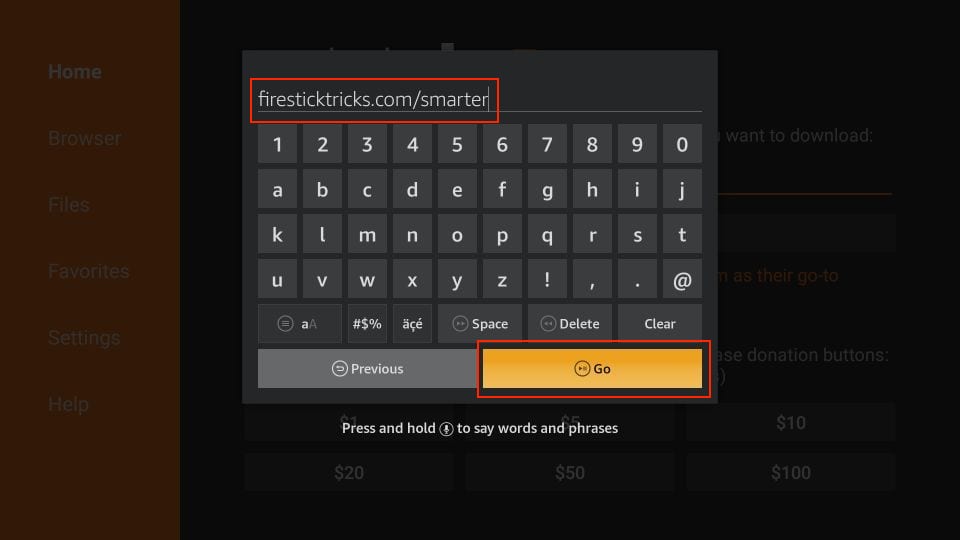
3. Give it a minute or two until the IPTV Smarter is downloaded onto your FireStick device.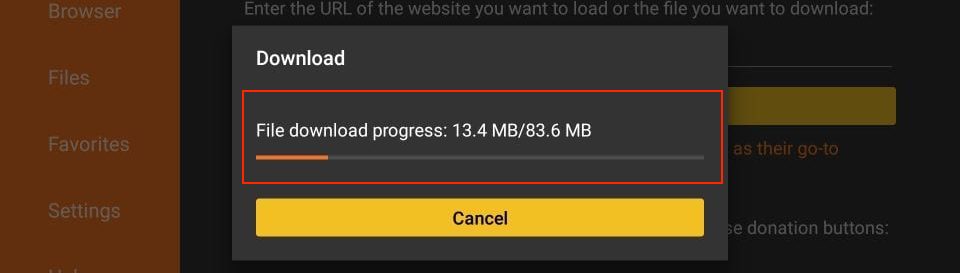
4. When the download has been completed, the Downloader app will run the APK file, and the installation will start. Click Install.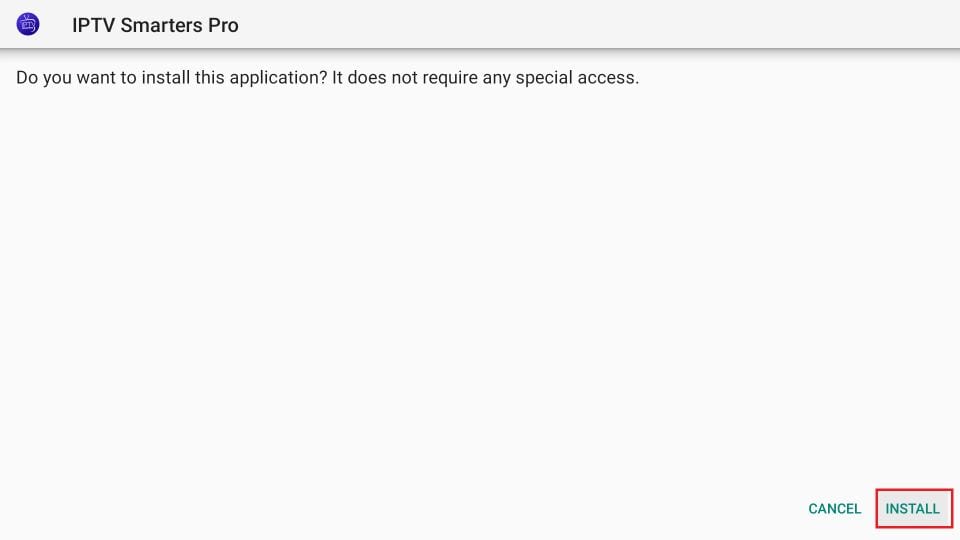
5. Wait for the installation to finish.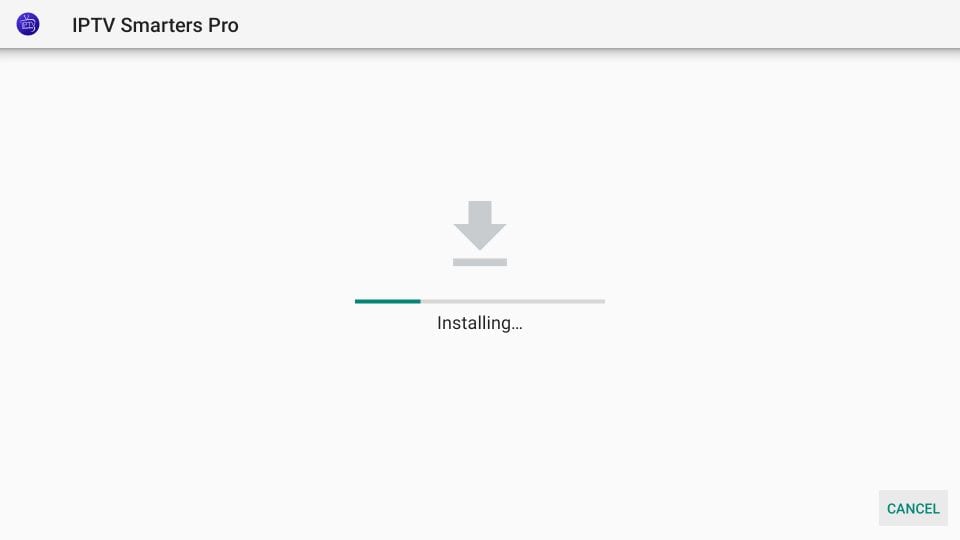
6. Installation is concluded with the app installed notification. You may now choose to click OPEN and get started with IPTV Smarters.
I recommend choosing DONE so you can delete the APK file and free up space on the FireStick storage.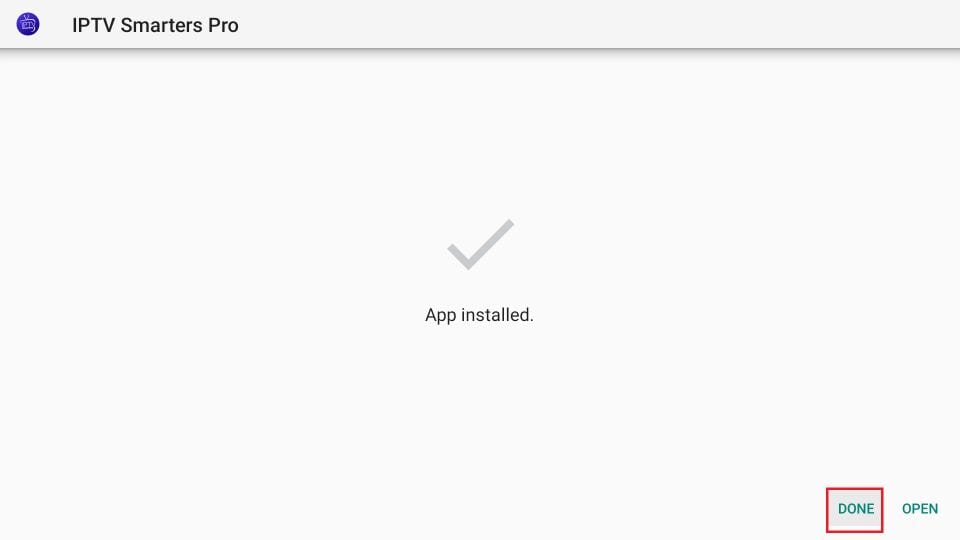
7. If you click DONE above, you will return to the Downloader interface. Click Delete.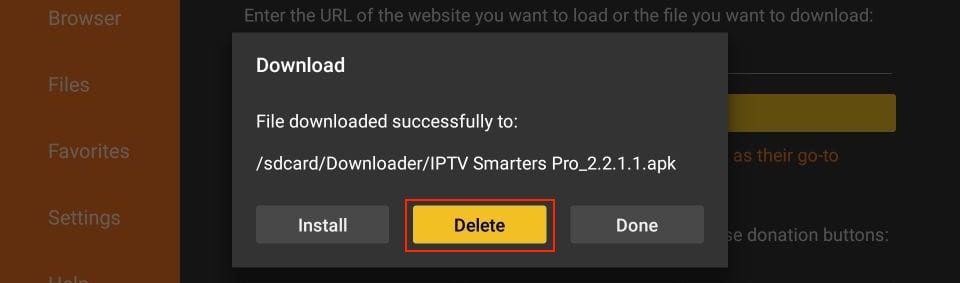
8. Again, click Delete.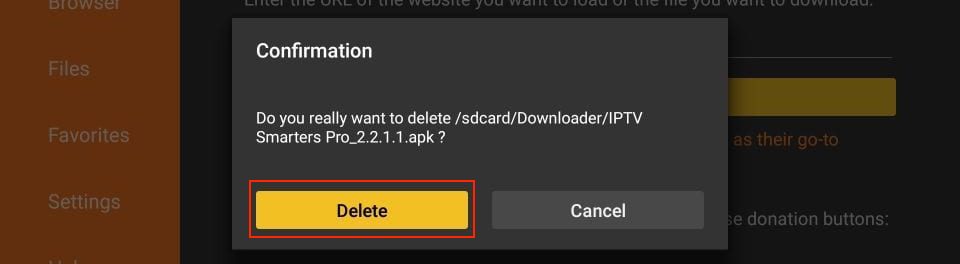
Great! You now have the IPTV Smarters app on FireStick.
When you run the IPTV Smarters app for the first time, Terms of Use will be the first window. Scroll down and click Accept.
You can add IPTV channels to IPTV Smarters in two ways:
- Setup via Xtream Codes API.
- Setup via Playlist.
Setup IPTV Smarters via Xtream Codes API
We recommend setup via Xtream Codes API because you will have the Catchup feature this way and also do not need to add any EPG URL (it will load automatically).
STEP 1:
Open the app once downloaded and click on “Add user” then click on “Log in with Xtream Codes API“.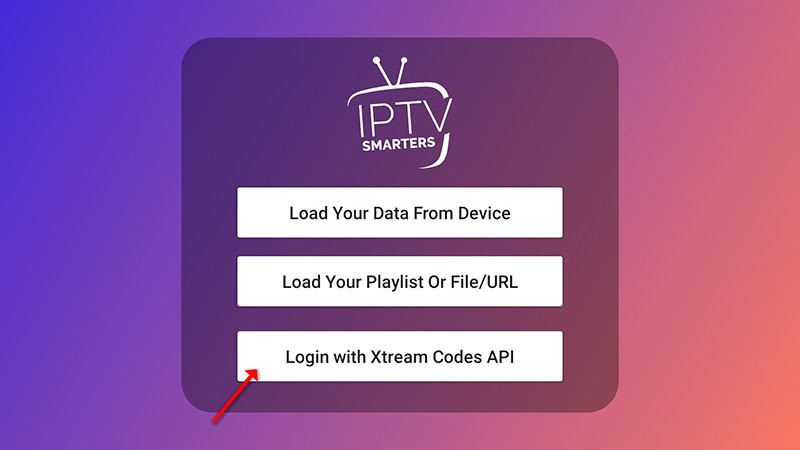
STEP 2:
In this step, in the first box, select any name you want for example “4K Live IPTV”. On the second and third boxes, enter the “Username” and the “Password” and the server URL that we sent you via WhatsApp or Email or Chat
Now Click on “ADD USER” to proceed to the next section.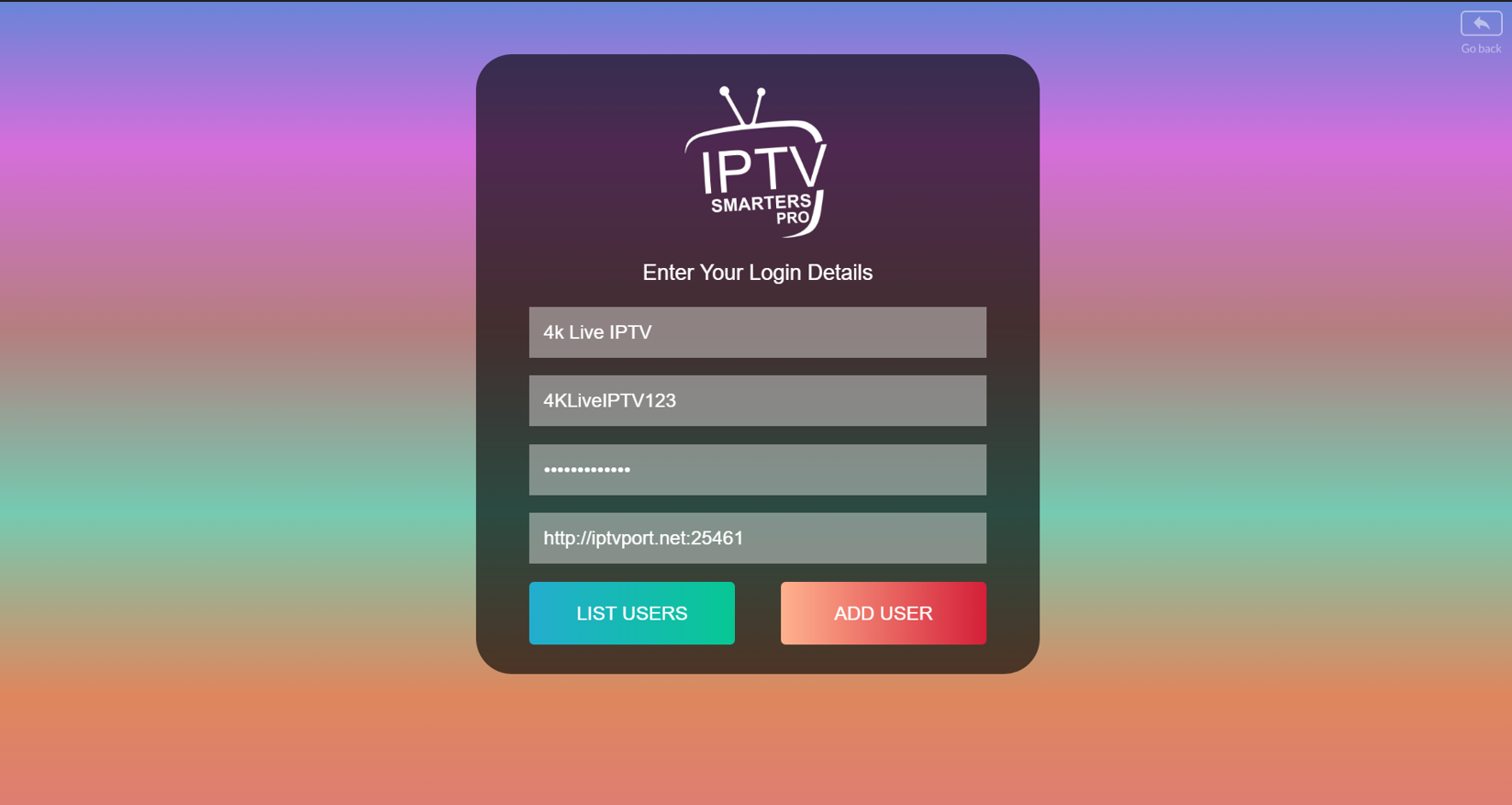
STEP 3:
Wait some seconds.
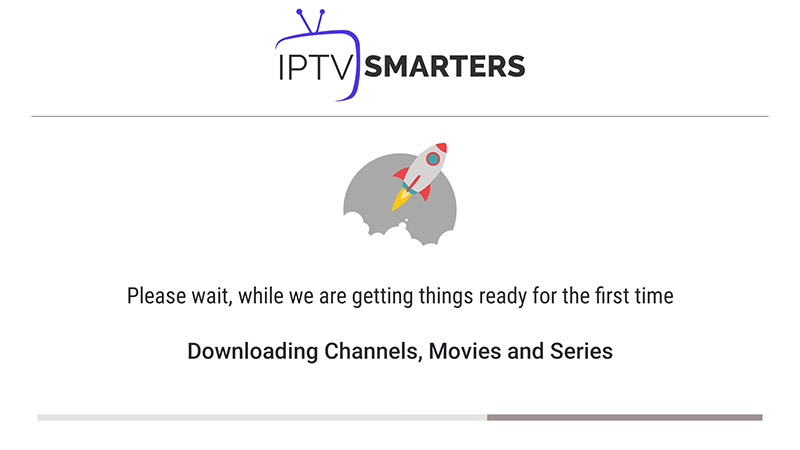
STEP 4:
Now click on the “Live TV” icon as depicted in the image via a red arrow.
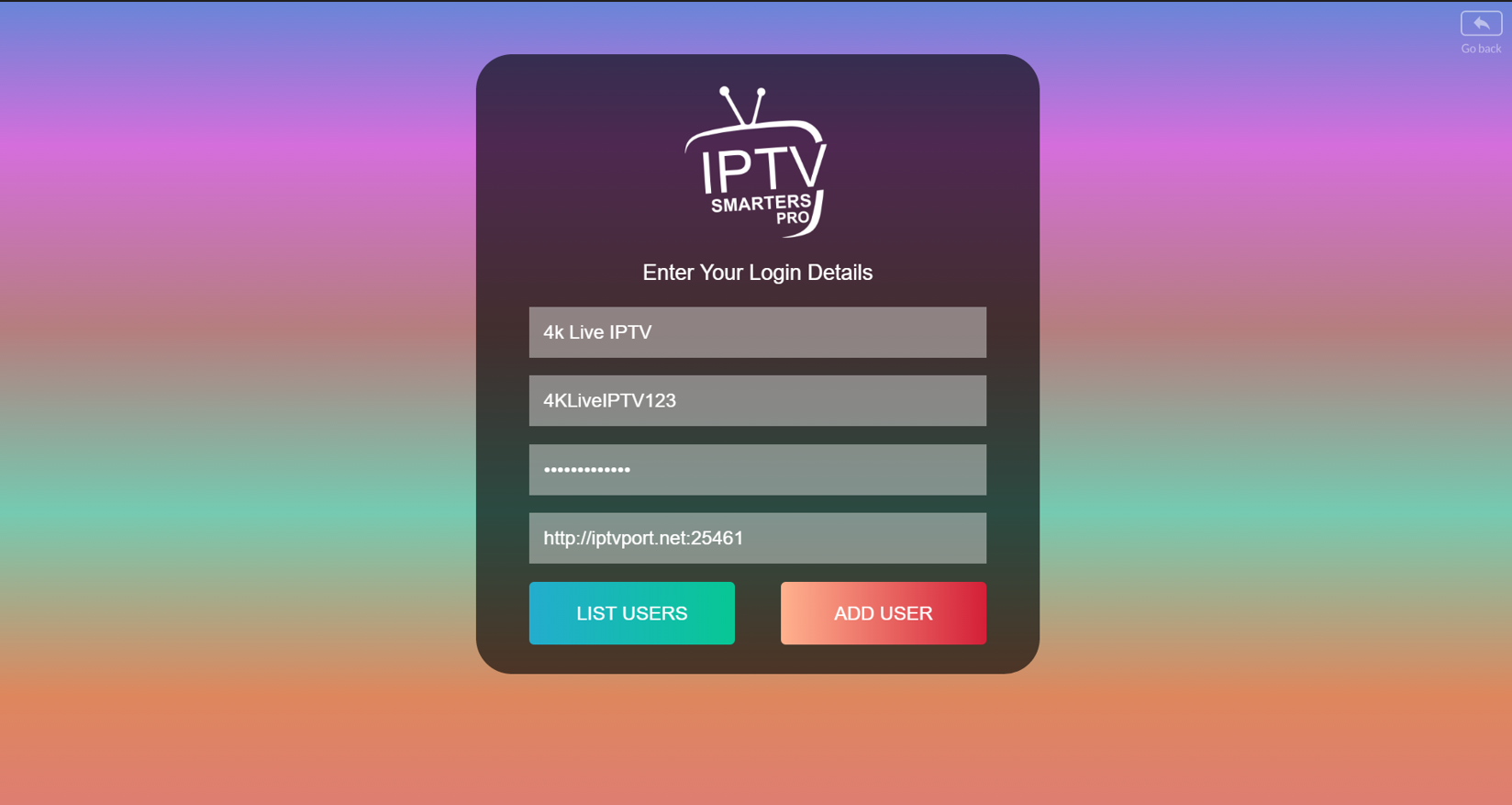
STEP 5:
Now you must select the channel group that you want to watch and proceed to the next section.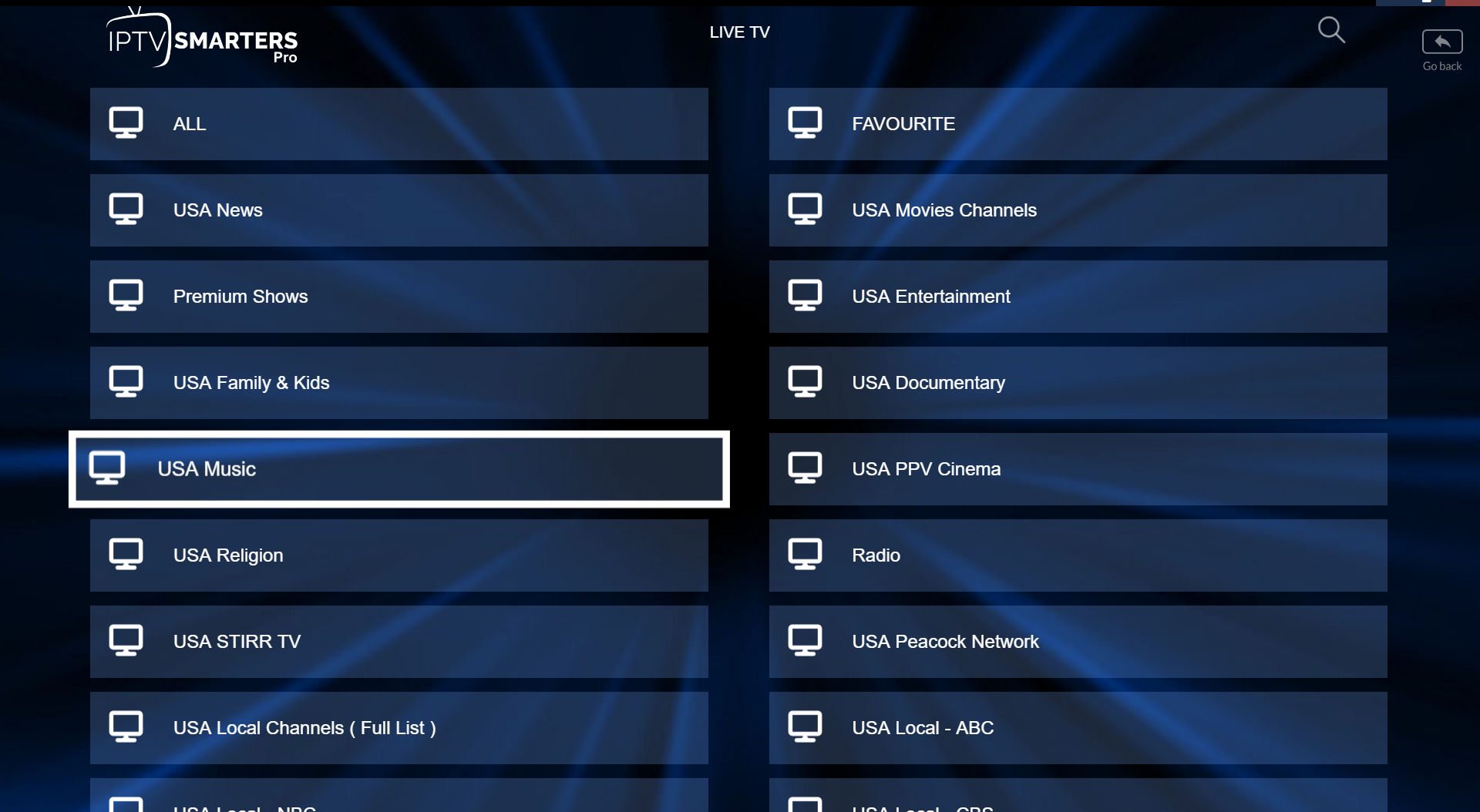
STEP 6:
Now you must click on the channel name and then double click on the small screen to turn into the full screen as the final step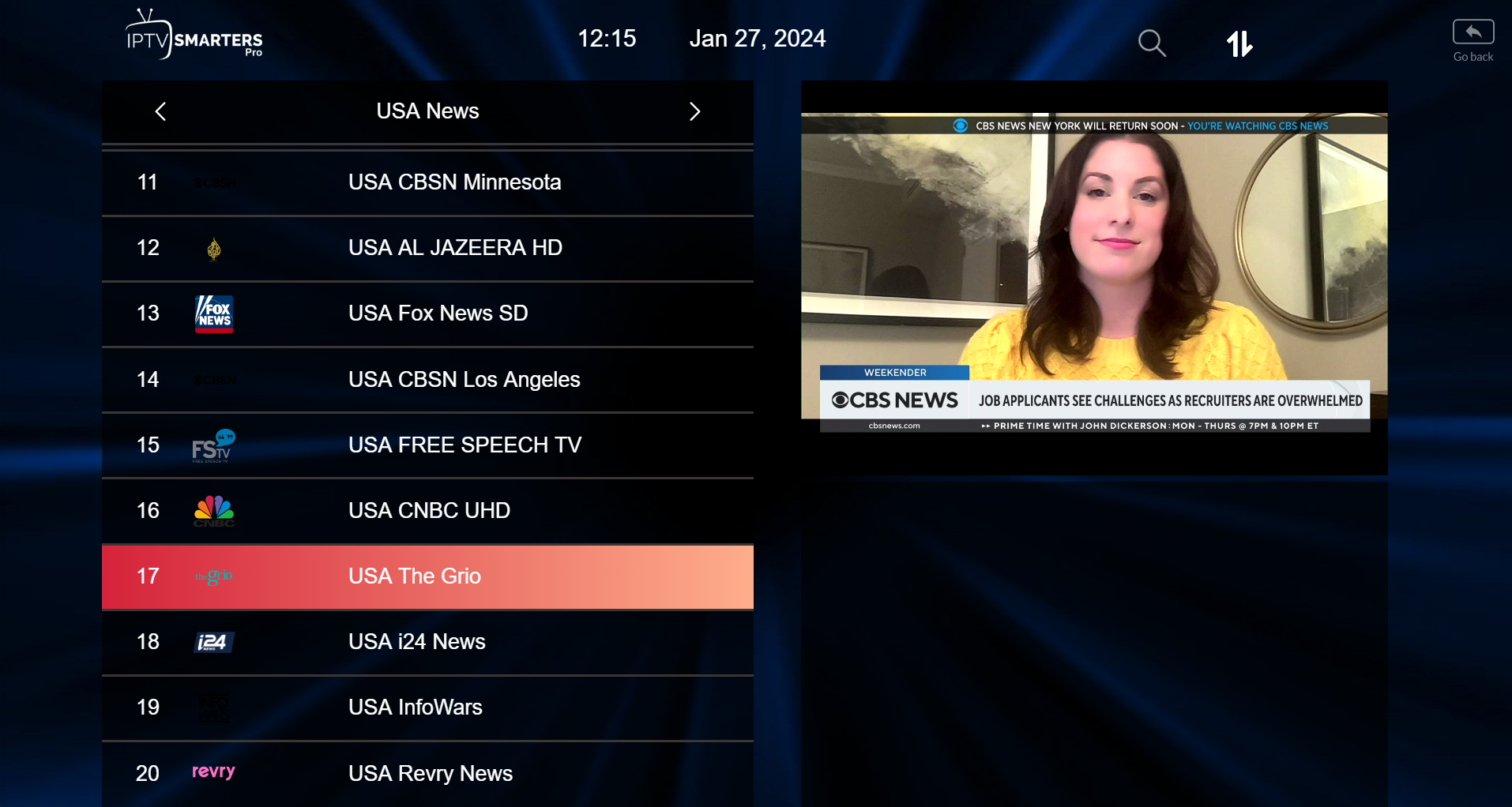
STEP 7:
Setup IPTV Smarters via Playlist
If you don’t have an Xtream Code API, you can use an M3U URL and choose to Load Your Playlist or File URL.
STEP 1:
Open the app once downloaded and click on “Add user” then click on “Log in with Playlist“.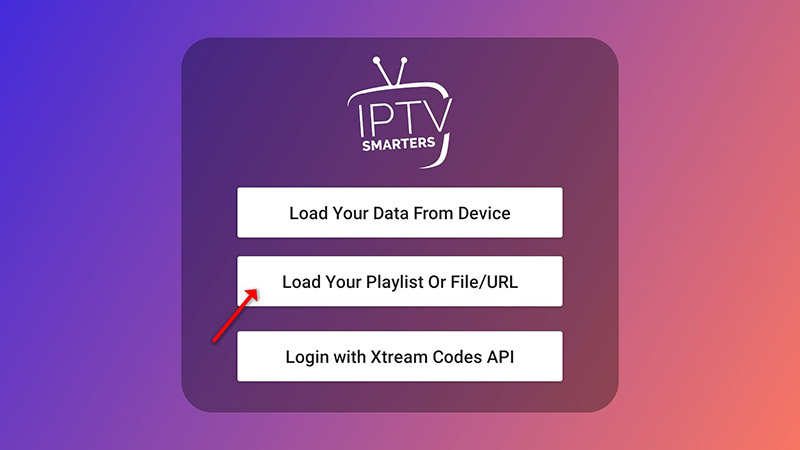
STEP 2:
In this step, in the first box, select any name you want for example “IPTV Playlist”.
Select “M3U URL” and enter the M3U URL that we sent you via Whatsapp or Email or Chat.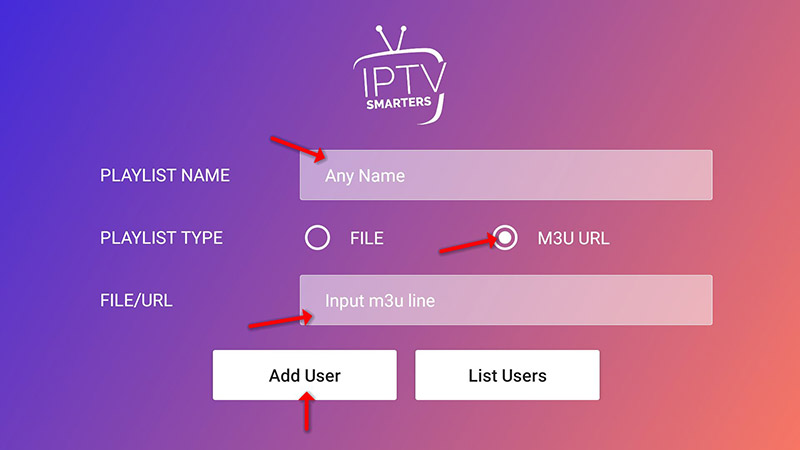
STEP 4:
Now click on the “Live TV” icon, select the channels group then the channel you want to watch.